How To: Print Catalogue Request Labels
Before this option can be used, Basic Report Labels must be configured, see System Operations - Basic Reports Labels Setup.
- Open a Sales Invoice Manager screen.
- Click on the
 button, the Catalogue Requests dialog opens.
button, the Catalogue Requests dialog opens. - Filter and process the catalogue requests into the To Be Printed stage.
- Green select all the customer who you wish to print labels for.
- Click on the
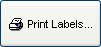 button.
button. - In the Print Labels dialog, select the print design you wish to use.
- Click OK.
- In the Confirm popup select either:
- Yes to move the catalogue requests to the Issue stage, or...
- No to keep the items in the To Be Printed stage.
- The labels will appear and be available for printing onto label sheets.
