Notification History Dialog
The Notification History dialog allows you to view all of the Document Notifications which have been sent or received within Khaos Control based on the selected filters. It is accessed by right clicking on the Message button (displaying the number of messages in red) at the top of the COmmand Window and selecting History.
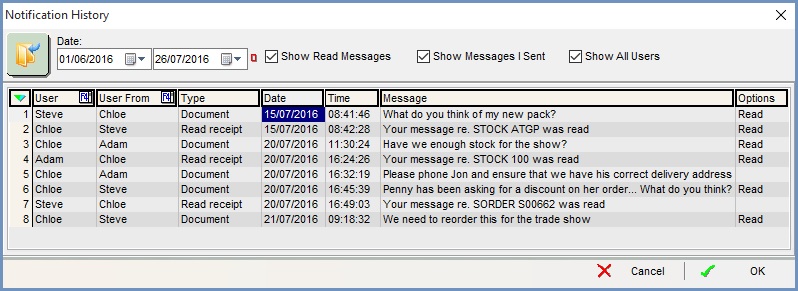
Filters
- Date From and Date To (
 /
/ traffic light filter): used to set a date range during which to view the historical notifications.
traffic light filter): used to set a date range during which to view the historical notifications. - Show Read Messages:
 Unticked: messages that have been marked as complete using the
Unticked: messages that have been marked as complete using the  button will be excluded from the results.
button will be excluded from the results. Ticked: messages that have been marked as complete using the
Ticked: messages that have been marked as complete using the  button will be included within the results.
button will be included within the results.
- Show Messages | Sent:
 Unticked: limits the results to the messages that have been sent by other users.
Unticked: limits the results to the messages that have been sent by other users. Ticked: limits the results to the messages that you have sent to other users.
Ticked: limits the results to the messages that you have sent to other users.
- Show All Users:
 Unticked: the results will be based on the 'Show Messages | Sent' checkbox option.
Unticked: the results will be based on the 'Show Messages | Sent' checkbox option.  Ticked: overrides the 'Show Messages | Sent' option and includes all messages sent by all users within the results.
Ticked: overrides the 'Show Messages | Sent' option and includes all messages sent by all users within the results.
The Grid
- User: the user who received the Document Notification.
- User From: the user who sent the Document Notification.
- Type: the type of Document Notification, for example a notification relating to a document or a read receipt.
- Date: the date the Document Notification was sent.
- Time: the time the Document Notification was sent.
- Message: any message that was included with the Document Notification.
- Options: displays whether the Document Notification has been read (e.g. marked as complete using the
 button).
button).
