Price List Report Dialog
The Price List Report dialog is available from the ![]() button on the button bar in the following screens:
button on the button bar in the following screens:
The report will be displayed according to the options selected in the dialog.
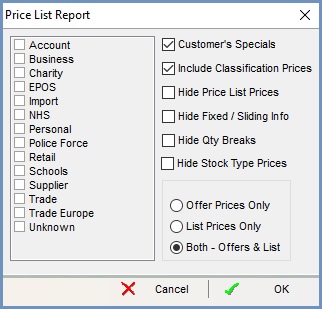
The Price List Report dialog has the following areas:
- Customer Classification: area on the left. This is populated with the available Customer Classifications on your system.
- Checkboxes:
- Customer's Specials: when
 ticked the report contains all the items listed on the current customer's
ticked the report contains all the items listed on the current customer's [ Customer | Detail | Structured Pricing | Prices (Customer) ]screen for both the[ Customer / Stock Item (Priority 1) ]and[ Customer / Stock Types (Priority 3) ]grids grouped by stock type. - Include Classification Prices: when
 the report displays all stock items on the
the report displays all stock items on the [ Classification / Stock Item (Priority 2) ]and[ Classification / Stock Types (Priority 4) ]price lists grouped by stock type for the selected company classes. - Hide Price List Prices: when
 ticked the sales prices calculated by the price list will not be displayed on the report.
ticked the sales prices calculated by the price list will not be displayed on the report. - Hide Fixed/Sliding Info: when
 ticked the FoS (fixed or sliding) prices will not be displayed on the report.
ticked the FoS (fixed or sliding) prices will not be displayed on the report. - Hide Qty Breaks: when
 ticked the quantity price breaks will not be displayed on the report.
ticked the quantity price breaks will not be displayed on the report. - Hide Stock Type Prices: when
 ticked the Stock Type prices will be hidden from the report. Only individual stock item prices will be printed.
ticked the Stock Type prices will be hidden from the report. Only individual stock item prices will be printed.
- Customer's Specials: when
- Radio buttons
- Offer Prices Only: when selected the report will display all price list items that have an amount less than zero OR a discount less than zero OR a mark up less than zero.
- List Prices Only: when selected the report will display all price list items where the amount, discount and mark up are all equal to 0
- Both - Offers & List (default): when selected the report will display all price list items regardless of values.
