Promotion Price Lists Stock Item / Customer Tab
For the Other Action Menu options (press F9 or  ) see Promotion Other Actions Menu.
) see Promotion Other Actions Menu.
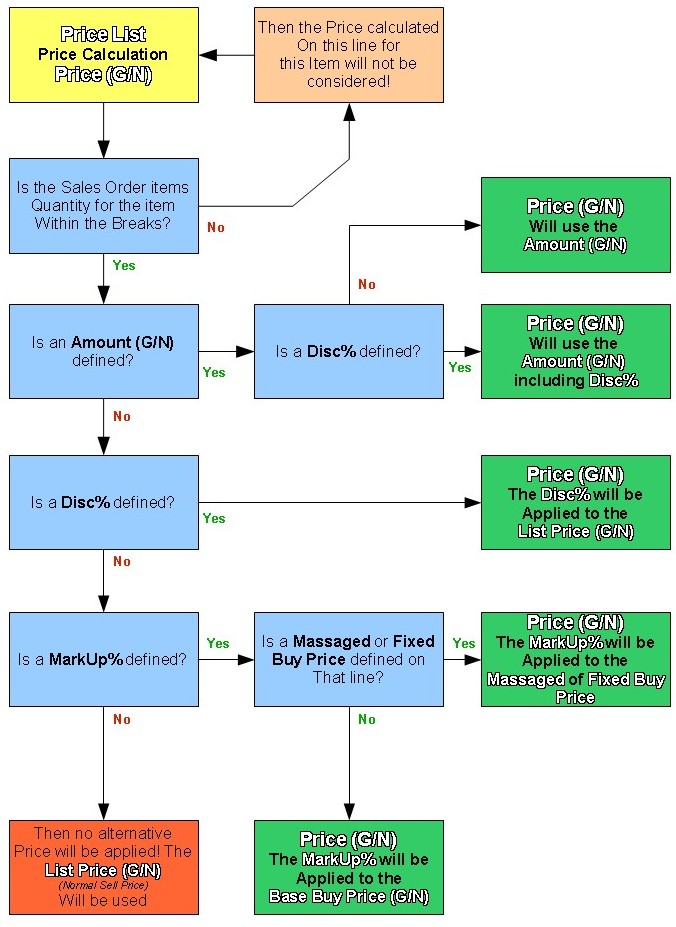
The [ Promotion | Price Lists | Stock Item / Customer ] tab is the highest level of pricing. It allows prices to be defined for a specific customer and for individual stock items, see How To: Set a Stock Item Price Against a Customer. For the other types of Price List see Promotion Price Lists Tab.
The screen consists of two areas:
- Filters and Action Buttons
- Grid
Filters and Action Buttons
- Company: URN and name of customer.
-
 : opens customer Lookup screen.
: opens customer Lookup screen. -
 : copies the selected price list from one customer to another, see How To: Copy a Price List.
: copies the selected price list from one customer to another, see How To: Copy a Price List. - Allow editing list prices checkbox: if this box is ticked users can amend the list price of the item. This also changes the sell price (list price) in the stock screen.
- Price List is Net: even though the overall system may be set to use gross selling prices (i.e. the stock items sell prices are all gross), a price list can be set that bucks the trend, see Net and Gross Prices for more information..
- Reverse view [GROSS]: if the Price List is Net is in effect, this toggles between viewing net and gross prices, see Net and Gross Prices for more information.
Grid
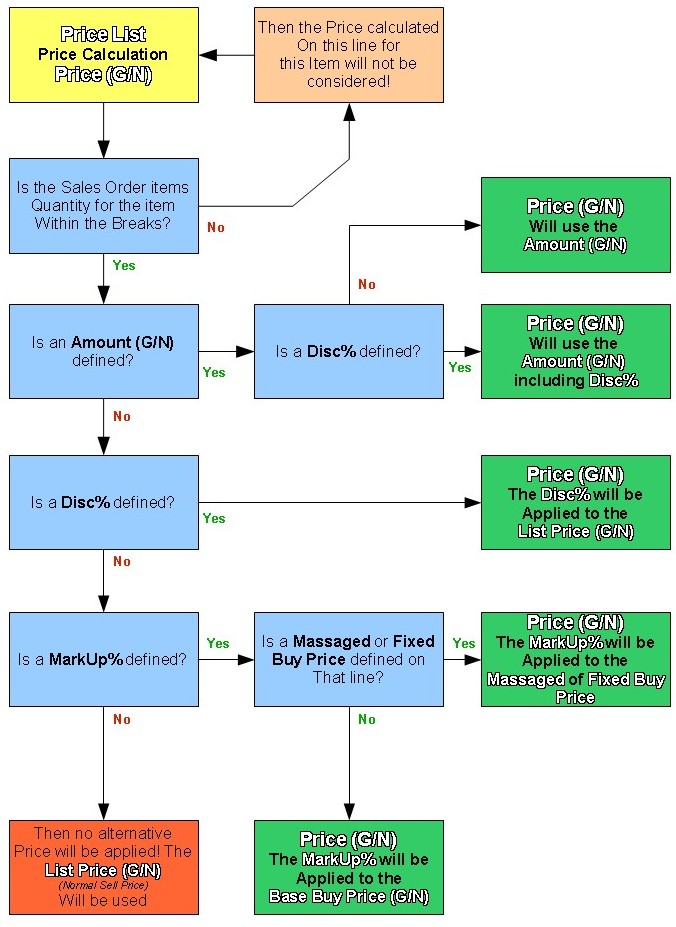
- Stock Code: stock item's code.
- Stock Description: stock item's description.
- Price(N)/(G): read only field displaying calculated price from other fields. (Non-Importable)
- (N): This suffix means that this price will be Net when added to a sales order. This pricing system is controlled by a combination of the Sell Prices are Net and the Price List in Net checkbox.
- (G): This suffix means that this price will be Gross when added to a sales order. This pricing system is controlled by a combination of the Sell Prices are Net and the Price List in Net checkbox.
- Qty breaks Low/High: sets the pricing to only take effect when the order quantities are within a certain range (by default set between 1 and 999).
- Amount(N)/(G): price list price to be used.
- Disc%: discount percentage to be applied to item.
- List Price(N)/(G): sell Price automatically populated by system from the sell price held against the stock item in the stock screen. (Non-Importable)
- (N): This suffix means that this price will is Net. This pricing system is controlled by the Sell Prices are Net checkbox.
- (G): This suffix means that this price will is Gross. This pricing system is controlled by the Sell Prices are Net checkbox.
- Base Markup%: percentage increase to add to Base Buy Price or Massaged Buy Price.
Note: if you define a Price List by Base MarkUp%, it will calculate the Amount (G) or Amount (N) depending on whether the Buy Price in the system is in Net or Gross. It will ignore whether the Price List is in Net or Gross and will calculate based on the Buy Price (N)/(G). - Base Buy Price(N)/(G): buy price automatically populated by system from the buy price held against the stock item in the stock screen. (Non-Importable)
- (N): This suffix means that this price will is Net. This pricing system is controlled by a combination of the System Values - Purchasing Tab - Purchase Prices are Net checkbox.
- (G): This suffix means that this price will is Gross. This pricing system is controlled by a combination of the System Values - Purchasing Tab - Purchase Prices are Net checkbox.
- Massaged Markup%: read only field calculating the new MarkUp% based on the original base Buy Price and the calculated price. (Non-Importable)
- Massaged Buy Price: price that can be used with Base Markup%. If a Massaged Buy Price is entered the system will use this price, rather than the base buy price, to work out the calculated price for the item displayed in the Price Field.
Note: massaged buy prices need to be manually updated. - Fixed Buy Price: a static buy price value that can be used with the Base Markup% to calculate the Price; for example, if you are updating the stock item's buy price after saving a purchase order or posting a purchase invoice and wish to use a static buy price in your price lists. The Base Buy Price can be copied into the Fixed Buy Price using the context menu option Reset Fixed Prices.
- SO Line: if the sales order contains multiple lines for the same stock item, ticking this box will result in the system assessing quantities on a line by line basis for the purposes of applying price break discounts. If the box is not ticked, the quantity of the item on the sales order as a whole will be used.
Note: there is a hierarchy for which price the system will use:
- Amount
- Disc% with no Amount set will use the List Price.
- Disc% with the Amount set will use the Amount.
- Fixed Buy Price with the Base Markup%.
- Massaged Buy Price with the Base Markup%.
- Base Buy Price with the Base Markup%.
Grid Context Menu
- Goto Stock Item...: opens the
[ Stock | Detail | Properties ]for the selected stock item. - Goto Company: opens the
[ Customer | Detail | General ]screen for selected customer.
Note: only on the Stock Item / Customer grid. - Full Refresh: refreshes the screen, by loading values from the database, instead of just refreshing the grid data locally.
- Quick Stock Entry Ctrl+Q: this opens the 'quick stock entry' dialog. The user can enter multiple stock codes and then add all the stock items to the Adjustment grid in one go, it works in a similar ay to Quick Stock Entry in Sales Orders except that the dialog only has the display area.
- Reset Massaged Prices: enters the buy prices into the Massaged Buy Price column.
- Reset Fixed Prices: enters the buy prices into the Fixed Buy Price column.
- Update Prices / Discounts: opens the Stock Price Update Dialog enabling the user to update the Price List amounts and discounts en masse.
- Apply Value Range: allows the user to specify a value that is to be applied to all of the currently selected rows/items for the current column.
- Clear Selection: deselects the currently selected line(s).
Notes:
- Two common reasons for using massaged buy prices are:
- To take account of overheads, such as landed charges, agents fees, custom duties and delivery charges, when calculating the selling price.
- To maintain a constant selling price throughout the lifetime of the price list, ignoring any changes to the buy price.
- It must be remembered that massaged buy prices need to be manually updated (unlike the stock item buy price, which is automatically updated whenever new stock is purchased).
- Although several fields can be used in conjunction (e.g. a discount can apply to a base price with a markup), it is recommended that only one field is used for each item line in the grid to avoid confusion (i.e. enter either a discount or an amount or a markup percentage). In addition, only one Massaged Buy Price can be set against a stock code on a price list even if multiple lines are used for price banding.
