Stock Detail Accounting Tab
For the Other Action Menu options (press F9 or  ) see Stock Other Actions Menu.
) see Stock Other Actions Menu.
The [ Stock | Detail | Accounting ] tab contains Tax (VAT), Nominal and Intrastat Codes specific to the stock item. If a user has ![]() on this screen they are not able to make any changes to the options on the screen as setup in the User Permissions.
on this screen they are not able to make any changes to the options on the screen as setup in the User Permissions.
Nominal Code Setup
- SNominal (Optional): a stock item can be linked to its own Sales nominal account. Every sale of this item would then be posted to this nominal account. The Stock Item Nominal is 2nd in the nominal account hierarchy.
- PNominal (Optional): a stock item can be linked to its own Purchase nominal account. This purchase nominal mapping will only work i.e. Post to the selected nominal if it is mapped and the stock option Exclude from COS option is ticked. Normally if this is only to be used with the "COS Excluded Item" Stock Option unless Sage Export is to be used.
- Nominal Class (Optional): the class of nominal associated with the stock item.
VAT / Tax Setup
- Base Tax Rate: the tax rate for the stock item can be set here. This is set in
[ System Data | Tax Rate ]and is most commonly VAT.
Commodity Codes - Intrastat & Customs ROW
- ICN (Optional): an Intrastat Commodity Number can be set against the stock item, see the HM Customs and Revenue Information site which has information about Intrastat and Commodity Codes, for setting up ICN Codes see How To: Setup Intrastat ICN Codes.
- Sup Unit Value (Optional): this field is linked to the ICN code and displays the 'size', for example, if the Intrastat Unit ID is in litres then this field displays how many litres are contained within the stock item.
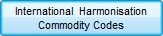 : opens the Stock Harmonisation Codes dialog which is used to link the Harmonisation Code to a stock item, see How To: Link Harmonisation Codes to Stock Items. Harmonisation Codes are used to define the international standard of names and numbers to classify products traded between countries. The dialog has the following columns:
: opens the Stock Harmonisation Codes dialog which is used to link the Harmonisation Code to a stock item, see How To: Link Harmonisation Codes to Stock Items. Harmonisation Codes are used to define the international standard of names and numbers to classify products traded between countries. The dialog has the following columns:- Harmonisation Code
- Description
- Country
- Duty Amount: this is for record keeping purposes only and has no effect on other parts of the system.
Notes:- Harmonisation Codes must be setup before they can be used, see How To: Create a Harmonisation Code. Only Harmonisation Codes mapped to the Level 2 Stock Type of the item in question will be visible in the drop down.
- The Harmonisation Codes are used with couriers and can also be added to reports using Basic Reports.
- Country of Manuf: Defines the country of manufacture for use with Harmonisation Commodity Codes.
- Net Weight: the net (i.e. unpackaged) weight of the item used for Harmonisation Commodity Codes. This net weight should not be confused with the item's average weight, which appears on the
[ Stock | Detail | Properties ]screen and is used for Intrastat reporting purposes and when calculating shipped weights for courier selection, etc.
Stock Value Calc Method
- System Default: When Purchasing stock the stock value calculation method with be the same as the one found in
[ System Operations | Edit System Values | Options | Stock ]tab. - Last Price paid: When selected this overrides the system default stock valuation and will set the stock items value based on the last net purchase invoice price.
- Average Price: When selected this overrides the system default stock valuation and will set the stock items value based on the average purchase invoice price of all remaining items in stock.
- Standard Price: When selected this overrides the system default stock valuation and will set the stock items value based on the user defined figure typed into the
[ Stock | Details | Properties ]- Stock Value field.
Note: Non Stock Controlled items will use Last Price Paid method when the system is set to Average Costing, as an appropriate stock level to apply the calculations to cannot be determined so this method is used instead.
