Supplier Feeds
It is possible to download a supplier feed, extract a supplier file from an SFTP folder and process the data within Khaos Control. This will update the supplier availability in the following screens:
To open the Supplier Feeds area enter sf in the Command Window and press Enter.
This is turn can be used in Channels 2.0 when deciding how much stock can be uploaded to a channel and whether or not it includes the amount in the supplier feed.
Once a Supplier Feed has been setup you can either:
- Import a Single Feed, see How To: Import a Single Supplier Feed, or
- Import all supplier feeds, see How To: Import a All Supplier Feeds.
Note: This can also be automated based on the setup, please email Development and there will be a charge for setting this up.
There are two tabs in this area:
Supplier Feed Config List Tab
The Supplier Feed List screen shows all the
- Name: The name of the supplier feed.
- Active checkbox: This is ticked if the supplier feed is active.
Supplier Feed Config Detail Tab
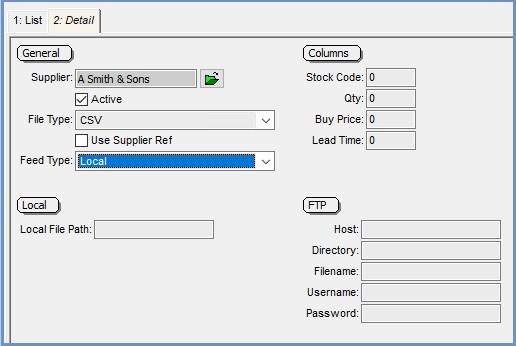
- General:
- Supplier: The name of the supplier the feed is for. This is selected when you create a new supplier feed.
- Active: Controls whether the current feed is active.
- File Type: The delimiter of the file:
- CSV: (Comma)
- TSV: (Tab)
- Use Supplier Ref checkbox: if ticked then the system will use supplier ref set in
[ Supplier | Detail | Supplier Summary | Supplier Stock ]and not the stock code. - Feed Type:
- Local: Local will take a file from on the local file system and import the data in this file.
- FTP: FTP will download the supplier file from the FTP site and import data from this file.
- Local:
- Local File Path: The local file path where the supplier levels can be updated from, fro example:
- K:\SupplierImport\Import.csv for a File Type of CSV
- K:\SupplerImport\import.tsv for a File type of TSV.
- Local File Path: The local file path where the supplier levels can be updated from, fro example:
- Columns:
- Stock Code: The column number that contains the stock code.
Note: if the "Use supplier Ref" option is ticked in the General section, this will look for the supplier ref set in[ Supplier | Detail | Supplier Summary | Supplier Stock ]and not the stock code. - Qty: The column number that contains the quantity of stock items the supplier has available.
- Buy Price: The column number that contains the Buy Price for the stock item.
- Lead Time: The column number that contains the Lead Time for the stock item.
- Stock Code: The column number that contains the stock code.
- FTP:
- Host: The URL for the FTP site that Khaos Control will connect to retrieve supplier levels, for example ftp.yourwebsite.co.uk .
- Directory: The directory that Khaos Control will look at on the FTP site, for example SupplierLevels/.
- Filename: The file that contains the supplier stock levels as defined in the Feed Type. Khaos Control will look for this file to import the levels, for example:
- SupplierLevels.csv for File type of CSV
- SupplierLevels.tsv for File type of TSV
- Username: The username for the FTP site that the supplier levels will be pulled from, for example Test_username.
- Password: The password for the FTP site that the supplier levels will be pulled from.
Supplier Feeds - Next PO Date
It is possible when carrying out Supplier Feeds to have the <NextPODate>2020-12-21</NextPODate> value stored within the Launch Date field in the stock item's [ Stock | Detail | Properties ] screen.
Notes:
- The Supplier Feeds - Next PO Date - This option is not enabled by default. Please email Development for more information.
- For each line within the XML results, the contents of the <CODE> field will be looked for in the database by searching for an exact match on the Stock code.
- If a match is found and the supplier for the current feed is listed on the stock item's
[ Stock | Detail | Suppliers ]screen, then the value from the XML <STOCKHOLDING> field will be used to set the 'Qty Avail' field against that supplier.
- If a match is found and the supplier for the current feed is listed on the stock item's
