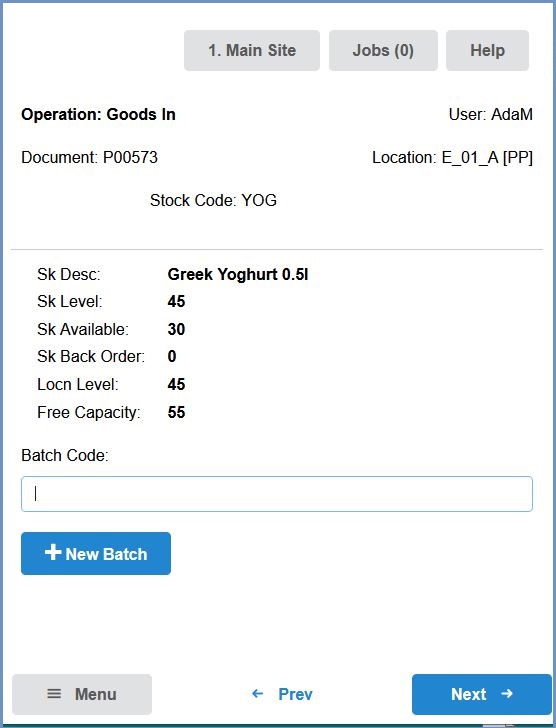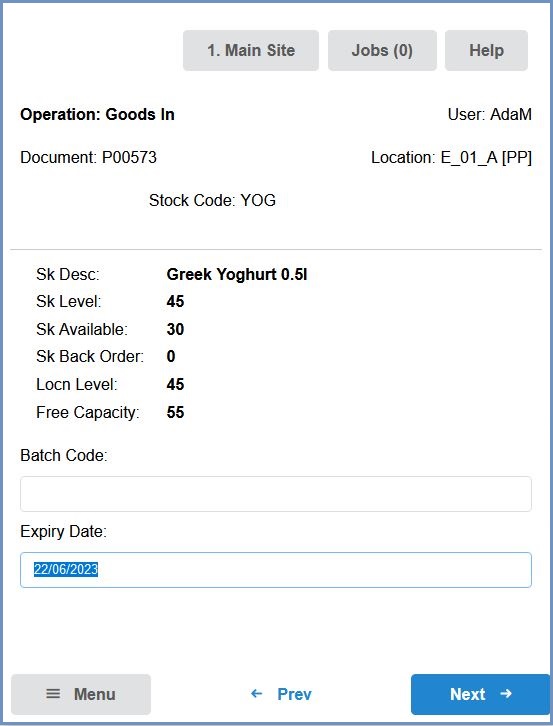How To: Book In Batch Controlled Stock Items
When booking in batch controlled items, the items being booked in can be allocated an existing batch code, or a new batch code can be created and allocated 'on the fly'.
- Log in to the HHT device.
- Start the booking in process as described here How To: Book Goods In using New HHT.
- After the item and put away location have been scanned, the batch code select screen is displayed. Select the batch code to be allocated to the item being booked in:
- If required, a new batch can be created using the
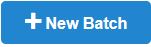 button. Enter the batch code and expiry date, if required. Press the
button. Enter the batch code and expiry date, if required. Press the  button:
button: - Enter the newly created batch code into the batch code field and press the
 button
button - Enter the quantity of the item in the selected batch that you are booking in and press the
 button
button - Continue with the booking in process described here How To: Book Goods In using New HHT.