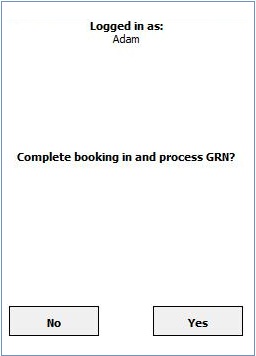How To: Book in Goods with Date Stamps when using HHTs
Stock Items that have the 'Date coded' checkbox ticked in the Custom Options area at the bottom of their [ Stock | Detail | Options ] screen require a date to be entered against the location they are stored in when booking the goods in.
- Log on to the HHT interface.
- Enter the user's password.
- Press Enter or click on the Login button.
Note: you can setup user badges with the user's password as a barcode which they can then scan instead of having to type in their password. - Click on the
 button.
button. - Scan the Purchase Order number, click on it in the 'Manual Invoice Select' list or enter it manually and press Enter or click on the
 button.
button. - Scan the stock barcode or enter the stock code manually and press Enter and click on the Next button.
- Scan the location barcode or enter the location code manually and press Enter.
Note: if you need to use a different location see How To: Select a different location when booking goods in when using HHTs. - In the Stamp Date field enter the date in the format DD.MM.YYYY for example 16.12.2014 the press Enter.
- In the Quantity screen enter the quantity of items being booked in and either Enter or click on the
 button.
button. - The Scan Stock screen appears allowing the user to either book in more stock or press the
 button to complete the booking in process.
button to complete the booking in process. - Clicking on the
 button brings up the Process GRN screen. Click on the Yes button to process the GRN batch move to move the stock items being booked in into their warehouse locations in the system. When complete the initial booking in screen is displayed ready to book in another Purchase Order.
button brings up the Process GRN screen. Click on the Yes button to process the GRN batch move to move the stock items being booked in into their warehouse locations in the system. When complete the initial booking in screen is displayed ready to book in another Purchase Order.
Notes
- The date is held against the warehouse location and NOT the stock items.
- The latest date used against the location when booking goods in is the one the system will use.
- The date can be the expiry date of the item or the date the items are being booked into the system; you need to decide which date to use and be consistent.
- Scanning the stock codes and warehouse locations means that the user does not have to press the Next or Enter buttons making the booking in process much smoother.
Images
Invoice Number Screen
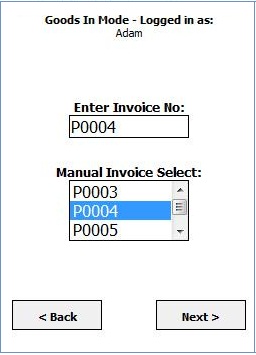
Scan Stock Item Barcode Screens
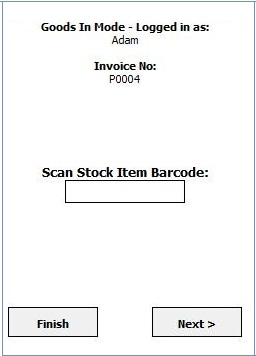
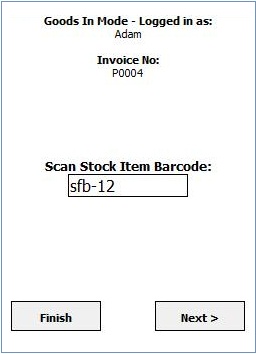
Location and Location Scanned and Date Stamp Screens
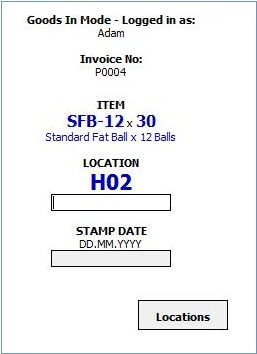
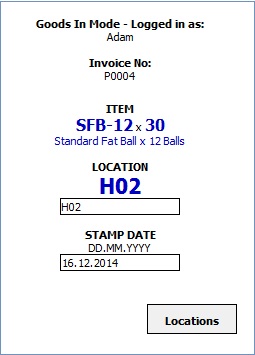
Enter Quantity Screen
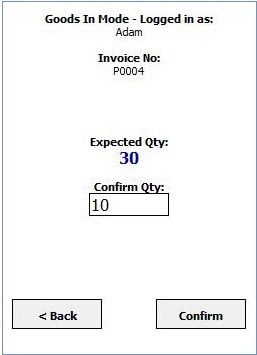
Finish Booking In Screen