How To: Customise the options displayed in the Info Panel for Companies
|
|---|
The Info Panel enables the user to separately configure the desired options for both customers and suppliers allowing access to any fields stored against child items within the selected documents for example supplier information for stock items, addresses and/or contacts for companies, etc.
- Open the
[ Customer ]screen and load any customer record. - Right-click on the bottom-half of the panel and click 'Select Fields'.
- Click on the
 button.
button. - In the Choose Fields dialog select the option you wish to configure, in the example below it is the ContactList:
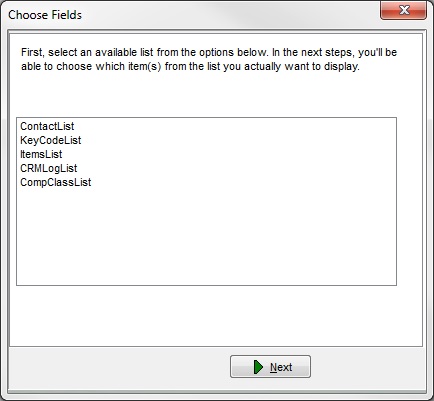
- Click on the
 button.
button. - In the next Choose Fields dialog click on (default) to display the fields in the right-hand side panel:
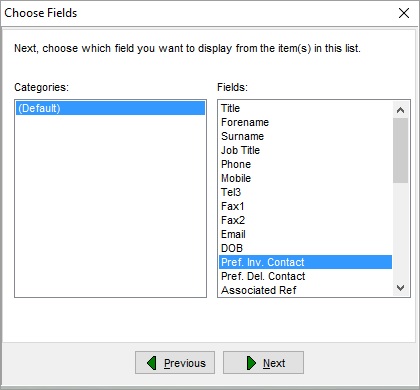
- In the Choose Fields dialog select the option you wish to configure.
- Click on the
 button.
button. - In the next Choose Fields dialog:
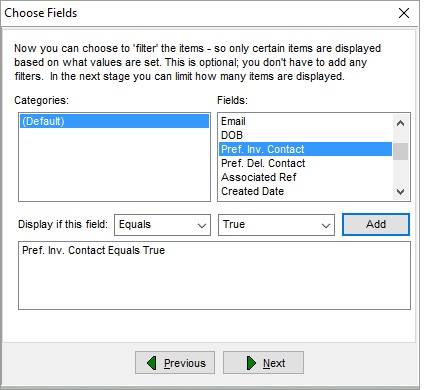
- Click on (default) to display the fields in the right-hand side panel.
- In the Choose Fields dialog:
- Select the field you wish to configure, in the example below this is Pref. Inv Contact.
- In the Display if this field drop-down select as appropriate from:
- Equals (as per the example)
- Does Not Equal
- Either enter the value in the adjacent field or select from the drop down option, in this case True.
- Click on the
 button to add the value below.
button to add the value below.
- Click on the
 button.
button. - In the next Choose Fields dialog the user can choose how many items are displayed if the filters configured in the earlier sections have multiple results:
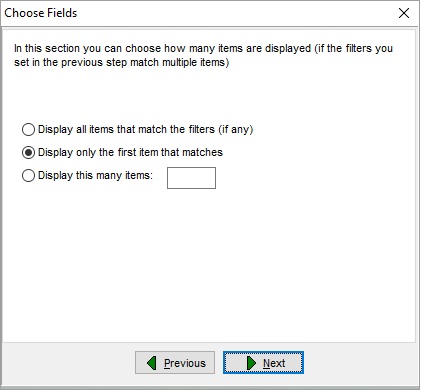
- Click on the
 button.
button. - The system describes the options you have configured and allows the user to make any changes using the
 button.
button.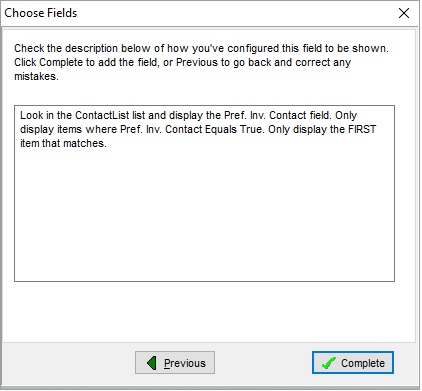
- Click on the
 button.
button. - Continue editing the Info Panel or click OK to close the dialog.
