How To: Ensure that the Labels are Displayed in Columns Correctly
| | Basic Reports is an Advanced User feature. |
| |
|
|---|
Stock labels can either be setup as Basic Reports or using the standard Label Setup. The benefits of using Basic Reports is that there are more options available to configure.
For more details when setting up Basic Report labels see System Operations - Basic Reports Labels Setup.
If you are having problems with the columns in the labels not displaying correctly, for example where there is one label in column one and four in column two, this can be changed as follows:
- Follow the menu route
[ System Operations | Basic Reports Label Setup ]to open the 'Basic Reports Label Setup' dialog. - Double-click on 'Stock'.
- Select the label you wish to update including the brand and design.
- Click the # Click the
 button to open the report designer.
button to open the report designer. - Click on the File menu.
- Select Page Setup.
- In the Page Setup dialog, select the Layout tab.
- Untick the Column Balancing checkbox.
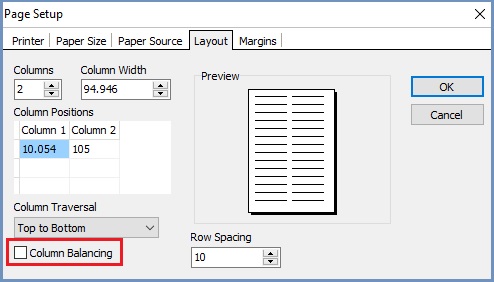
- Click OK.
- Click on the File menu.
- Click on Save.
- Close the report designer.
- Click 'OK'.
See Also
- Report Builder
- How To: Display a field on a Basic Report
- Return to "System Operations" screen
- How To: Create Stock Labels
- Basic Reports Builder Designer
