How To: Find customers who bought in one month but not the next
Scenario:
You wish to find all customers who have not bought in December but bought in the previous November so you can email them with some offers.
Note: The following process could also be used to find customers who have not bought this year but bought in the previous year.
- Open a List Manager screen.
- Click on the
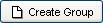 button and in the popup enter the name of the group, in this case Email List.
button and in the popup enter the name of the group, in this case Email List. - Click OK. The group will appear in the group display area on the left.
- Select the group you have just created and click on the
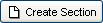 button.
button. - Add the name of the section, in this example December Buyers.
- Double-click on the group name to see the section you have just created.
- Add two more sections:
- November Buyers
- Final List
- Close the List Manager.
- In
[ Sales Summary | Customers ]use the filter to:
filter to:- Find all the buyers in December.
- Tick the Send Directly to List Manager checkbox.
- Select the December Buyers list from the options.
- Click on OK in the List Manager List pane popup.
- Click on OK to close the confirmation popup.
- Now filter for all the buyers in November.
- Tick the Send Directly to List Manager checkbox.
- Select the November Buyers list from the options.
- Click on OK in the List Manager List pane popup.
- Click on OK to close the confirmation popup.
- Open a List Manager screen.
- Drag and drop the November section onto the basket icon in the list manager, and from the popup choose
 .
.
Note: when dragging onto the basket there are several options to choose from (add/delete/combine), and you can use these to manipulate several lists. - Drag and drop the December section onto the basket, and from the popup choose
 . This will leave you with a list of customers who ordered in November but did not order in December.
. This will leave you with a list of customers who ordered in November but did not order in December. - Focus on the 'Final List' section and click on the
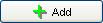 button to add the contents of the basket to the section. The contents of the final section can be viewed by going to the list tab at the top of the screen and clicking on Go.
button to add the contents of the basket to the section. The contents of the final section can be viewed by going to the list tab at the top of the screen and clicking on Go.
- Drag and drop the November section onto the basket icon in the list manager, and from the popup choose
