How To: Setup Up and Cross Sell Promotions
Up and Cross Sell promotions are setup in the stock screen of the parent or trigger stock item. The difference between up and cross sell is:
- Up Sell: the customer purchases the trigger stock item and the popup displays any associated items, for example the customer buys a torch and the popup will display batteries or bulbs.
- Cross Sell: the trigger stock item is out of stock and the popup displays all the associated items that the customer may wish to purchase instead, for example boxes of 80 tea bags are out of stock but boxes of 40 or 160 are available.
Note: Up/Cross Sell does not work with items that are discontinued or marked as Run to Zero in their [ Stock | Detail | Options ] screen.
- Open a Stock screen.
- Open the main stock item to be added to the sales order.
- Go to the
[ Stock | Detail | Up/Cross Sell ]tab. - Press Alt+E or click
 to enter edit mode.
to enter edit mode. - Click
 or press F3 and add the offered stock item i.e. the item the customer may wish to purchase instead or in addition.
or press F3 and add the offered stock item i.e. the item the customer may wish to purchase instead or in addition. - Tick the Up Sell checkbox for the up sell items or the Cr Sell checkbox for cross sell items.
- In the Qty column add the quantity of the stock item to be Up or Cross Sold.
- Add a different price if the Up / Cross Sell stock item is being offered at a different price.
Note: if a Sell Price of 0.00 is specified then the Stock Sell Price will be used and in the popup will be displayed as List Price. If an alternative price is input it could be either NET or GROSS as defined by the setting in[ System Values | Sales | Pricing ]. - Press Ctrl+S or click
 to save.
to save.

Notes:
- This would apply to all customers, regardless of classification. It would be possible to do this to specific groups of customer classifications by adding the stock item to a keycode which is restricted to a specific company class.
- When an Up or Cross Sell sell price has been specified in the
[ Stock | Detail | Up/Cross Sell ]tab:- The specified price will only apply to items added via the upsell dialog.
- The qty will be locked to read-only if the upsell item has been auto-added, preventing the giving away of items unintentionally.
- The price used will be the sell price set against the child items in the
[ Stock | Detail | Up/Cross Sell ]tab.
- For Cross Sell items only:
- If the parent item (with the cross sell child item added in the top related items grid) is added to a sales order with a quantity of zero, the Up/Cross Sell dialog will automatically appear and the user can add the child (cross sell) item.
- If the child cross sell item is added to a sales order and does not have the parent item linked in its Cross Sell top related items grid the following menu will appear in the
[ Sales Orders | Main Tab ] Order Statussection displaying the parent items that have the child item linked as cross sell related item: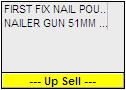 /
/ 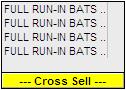
If the user clicks on either of the menus in the Order Status section then the Up/Cross sell popup will open and the user can select the parent cross sell stock item to add to the order.
