How To: Tasks
We use Tasks to keep track of the entire project and ensure everything is on track. In the normal course of events, the Tasks section will be your primary port of call to see what tasks are complete, which need to be worked on next, as well as access wiki pages about the specific tasks (where relevant). Note that some project tasks will be viewable to you but not editable. Generally, the only tasks that will be assigned to you will be UAT related tasks.
The following details describe how to access and interact with tasks.
Open the task screen
Ensuring your project is selected at the top of the screen (if it isn't, see How To: Login to Zoho Projects), click the Tasks icon in the left hand menu. 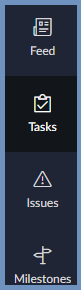
This will display all tasks associated with you. This will include tasks which are visible to you as well as tasks which are assigned to you and are editable by you. Clicking the different fields on this screen will present various options for each field. 
Viewing tasks
Click the tasks link to open it for more detail and expose additional functionality, such as attached documents, comments, issues and so on.
Commenting on a task
Once you've clicked into a task, adding a comment is as easy as typing in the comment field and clicking Add Comment.
Completing a task
To set a task as complete, click any Open button against a task and then click Closed. To reopen a closed task, click the Closed button and then click Open.
To set a task as n% complete, click the bar against the task under the % column and select the percentage (increments of 10).
