Info Panel
| |
|
|---|
Overview
The Info Panel in the Command Window enables users to see dynamic data based on the company or stock item they are currently (or were last) focused on. This enables users to see key information about a product or a customer record at a glance and retain it whilst they continue to use the system. For example:
Dynamic Company Panel

Dynamic Stock Panel
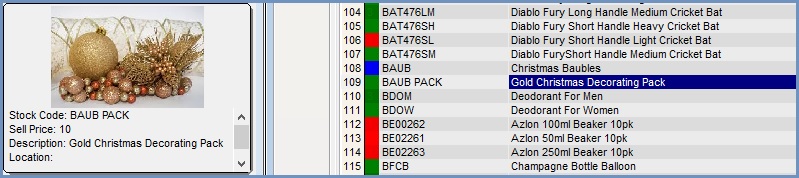
Notes:
- The fields available in the Info Panel that can be configured are numerous. You will need to explore the options to see what is available.
- Until the panel is configured, it will display as a blank section on the Command Window.
- The panel will expand to the size of the contents.
- The Info Panel can be hidden either temporarily or permanently, see How To: Disable the Info Box.
Setup
The Info Panel can be configured for companies or stock, see How To: Configure the Info Box for Companies and How To: Configure the Info Box for Stock. An example of using the Info Box would be to see the customer Web Name which is not searchable in any screen, see How To: Use the Info Box to see the Web Name.
The Info Panel can be further customised for both companies and stock, see How To: Customise the options displayed in the Info Box for Companies and How To: Customise the options displayed in the Info Box for Stock.
See Also
- "File" menu
- System Data - Users
- System Data - User Profiles
- Customers
- Command Window
- Khaos Control overview
