Items Sent Dialog
The Items Sent dialog shows how many items were sold, how much stock has been assigned so far and the quantity which has already been sent. It is accessed from the following screens:
- Sales Order Grid context menu option
[ Stock Assignment | View Despatched Items( Shift+Ctrl+I)]. - The
 button in the Existing Order(s) for Customer Dialog.
button in the Existing Order(s) for Customer Dialog. [ Sales Invoice Manager | Staged Processing Grid ]context menu option[ View Despatched Items... ].[ Customer | Detail | Customer Service | Sales Orders/Invoices Grid ]context menu option[ View Despatched Items... ].
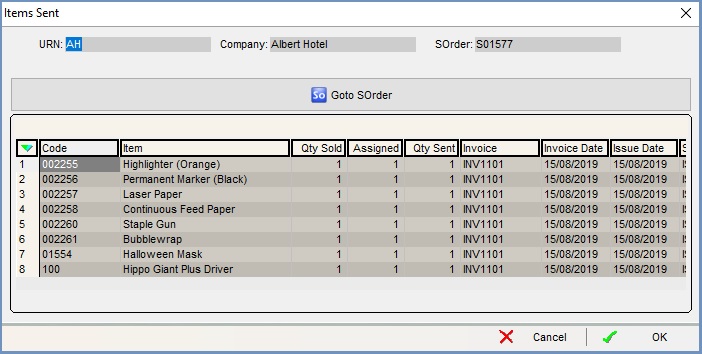
The dialog consists of the top information area and the grid.
Top Information Area
- URN: the customer's URN.
- Company: the customer, or Company name.
- Sales Order: the sales order code for the sales order containing the items listed in the grid.
 : opens the sales order for the despatched items.
: opens the sales order for the despatched items.
Grid
- Code: the stock code.
- Item: the stock description.
- Qty Sold: the number of items sold on the sales order.
- Assigned: the number of items assigned to the sales order.
- Qty Sent: the number of items already sent to the customer, will be displayed once the invoice has been issued.
- Invoice: the sales invoice number if it has been printed else ???.
- Invoice Date: the date the sales invoice was printed or due to be printed.
- Issue Date: the date the invoice was issued.
- Status: the location of the sales order in the
[ Sales Invoice Manager | Stages Pane ].
