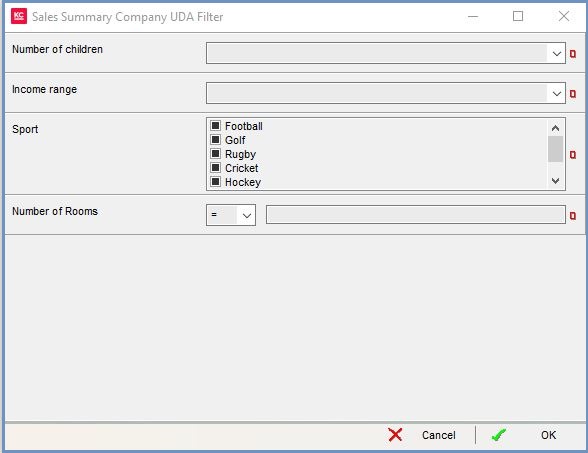Sales Summary - UDA Filter
The Khaos Control database can be extended by adding additional "user defined attribute" fields (UDAs) in two areas of the system:
- Company UDAs: Additional fields that may be useful for marketing purposes can be added to customers and suppliers. For example, a pet food supplier may wish to record the types of pet that customers have (e.g. dog, cat, rabbit, etc.) as a list-type Company UDA.
- Stock UDAs: Additional fields that may be required for business purposes can be added to stock items. For example, a pet food supplier may wish to record those products that require refrigeration as a yes/no-type Stock UDA.
- Creating/amending/deleting Company UDA and Stock UDA profiles requires Administrator permission.
Sales Summary UDA filters
Both the Stock and Company UDA filters are available in the Best Sellers and Customers screens from the following buttons:
 filter on any Stock UDA information.
filter on any Stock UDA information. filter on any Customer UDA information.
filter on any Customer UDA information.
These UDA filters can be used in combination with the standard filter. Results returned will satisfy ALL filter sets and any other grid selectors.
Stock UDA Filter
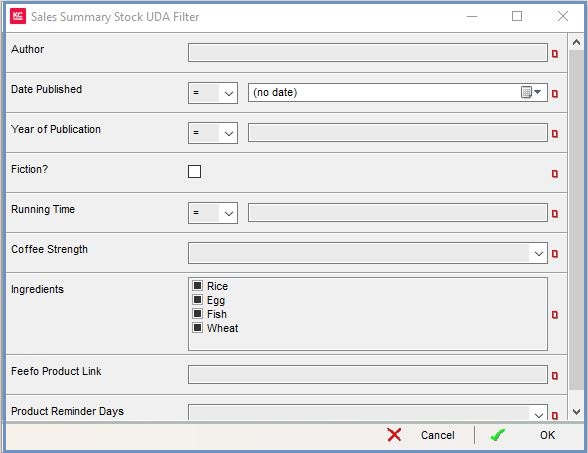
A separate filter will appear in this dialog box for each Stock User Defined Attributes (Stock UDAs) that has been setup. For example, the following filters appear in the specimen dialog box shown (all the possible types of filter are listed):
- 'Author': This is a TEXT field. Turning on its traffic light will return items matching the text typed into the field. Both an underscore character "_" (which substitutes for any character, at that position in the text string) and a percentage sign "%" (which substitutes for any character string) can be used as wild cards in a text search.
- 'Date Published': This is a DATE field. Clicking on the drop-down pops up a calendar, allowing you to select the date you wish to filter on. To the left of the calendar drop down is a comparison drop down which enables the user to filter by comparison as well as an exact date (filtering by age, for example). The options are:
- =: equal to.
- !=: not this option.
- <: less than.
- <=: less than or equal to.
- >: greater than.
- >=: greater than or equal to.
- !=: not this option.
- =: equal to.
- 'Year of Publication': This is an INTEGER field. The contents must be a whole number. A comparison filter is also included to the left of the integer entry box.
- 'Fiction': This is a YES/NO field. Ticking the check box indicates YES.
- 'Running Time': This is a NUMBER field. The contents must be a number with optional decimals. A comparison filter is also included to the left of the number entry box.
- 'Coffee Strength': This is a CHOICE field. Clicking on the drop-down causes a list of preset values to appear, from which one can be selected.
- 'Ingredients': This is a LIST field. All the preset values are listed, allowing you to select one or more that you wish to match on by way of the tri-state check boxes. Each check box can take one of three values:
-
 OFF: The check box is not ticked (i.e. it is blank). Only stock that does not have this attribute ticked will be matched.
OFF: The check box is not ticked (i.e. it is blank). Only stock that does not have this attribute ticked will be matched. ON: The check box is ticked. Only stock that has this attribute ticked will be matched.
ON: The check box is ticked. Only stock that has this attribute ticked will be matched. IGNORE: The check box is 'greened' out. All stock items will be matched, regardless of whether or not they have this attribute ticked.
IGNORE: The check box is 'greened' out. All stock items will be matched, regardless of whether or not they have this attribute ticked.
-
Each filter can be activated by turning on its traffic light.
Company UDA Filter