Supplier Payments Dialog
The Supplier Payments popup enables users to roll up payments and credits for suppliers according to the filters set and pay the balance. The procedure for making supplier payments is described in How To: Make Supplier Payments.
Notes:
- This popup can only be used to pay for invoices in full, part-payments must be done from the
[ Supplier | Detail | Statement ]screen. - When performing a payment run a dialog box is displayed enabling the user to enter a default date to set for each payment.
The Supplier Payments popup consists of:
- Filters and Action buttons
- Grid
Note: the grid is populated with all outstanding payments for all suppliers, it does not restrict to the supplier currently open.

Filters and Action Buttons
- Go button: click on the Go button to populate the grid.
- Payments due as of this date: filters the grid with all the invoices that are due as at the date selected.
- Payment Type (
 /
/ traffic light filter): the payment type listed against the supplier in their
traffic light filter): the payment type listed against the supplier in their [ Supplier | Detail | Financial ]screen, for example BACS, Credit/Debit card. - Payments Due Report: this button is used to generate a report for all data displayed in the grid.
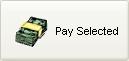 : this button displays the New Payment dialog form.
: this button displays the New Payment dialog form.
Grid
- Company Name: the name of the supplier.
- URN: the supplier URN.
- Invoice Date: the date the invoice was posted.
- Payment Deadline: the date the payment is due, worked out from the Terms setup in the Purchase Ledger area in the
[ Supplier | Detail | Financial ]screen. - Invoice #: the purchase invoice number.
- Invoice Ref: the supplier's invoice ref (if applicable).
- Type: either invoice or credit.
- Amount: the total amount on the purchase invoice or the total amount of credit.
- Allocated: the amount of credit listed against an invoice, or part-paid against an invoice.
- Bank Account No: populated from the
[ Supplier | Detail | Financial ]screen. - Sort Code: populated from the
[ Supplier | Detail | Financial ]screen. - Bank Name: populated from the
[ Supplier | Detail | Financial ]screen.
Context Menu
- Enter Settlement Discount: allows you to enter an amount in the base ledger currency that the purchase invoice is being discounted by. It does not effect the purchase invoice directly, but rather creates a credit entry on the purchase ledger (the supplier's statement) for the discounted amount, which is allocated to the purchase invoice automatically by the system, thereby reducing the overall outstanding balance. The Allocated column will be automatically updated with the discount.
- Clear Selection: deselects the currently selected line(s).
