Supplier Prices Classification/Stock (2) Tab
For the Other Action Menu options (press F9 or  ) see Customer Other Actions Menu.
) see Customer Other Actions Menu.
The Supplier Prices tab allows users to create price lists for suppliers using a combination of Supplier or Classification with either Stock or level 2 Stock Type. Quantity breaks can be created in these screens too. The Supplier Prices tab contains four sub tabs:
- Supplier/Stock (1)
- Classification/Stock (2)
- Supplier/Type (3)
- Classification/Type (4)
The Classification/Stock (2) tab lists all the stock that a supplier classification (Company Class), has listed against them as having supplier prices, see How To: Setup Purchase Price List by Stock Item against a Price List. The screen consists of the top buttons and the grid.
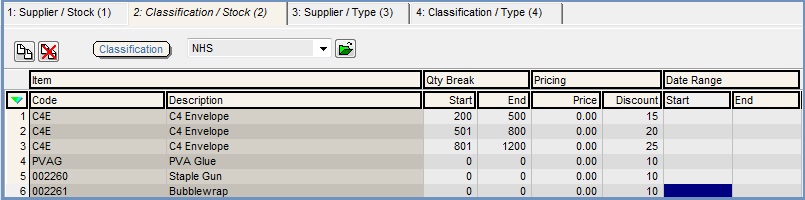
Classification / Stock (2) Buttons
 : add a new stock item.
: add a new stock item. : delete stock item currently focused on or green selected to delete multiple items.
: delete stock item currently focused on or green selected to delete multiple items.- Classification: drop down: list of price lists.
 : loads the price list associated with the selected company classification (price list).
: loads the price list associated with the selected company classification (price list).
Classification / Stock (2) Grid
- Item
- Code: stock code of the item.
- Description: stock description.
- Qty Break: quantity break.
- Start: starting number of stock items for the supplier price.
- End: finishing number of stock items for the supplier price.
- Pricing
- Price: the supplier price, if used with the discount percentage then the discount will be applied to the price listed in this column.
- Discount: the discount price of an item as a percentage.
- Date Range
- Start: the start date the prices are valid from.
- End: the end date the prices are valid to.
Classification / Stock (2) Context Menu
- Apply Value Range: allows the user to specify a value that is to be applied to all of the currently selected rows/items for the current column.
- Clear Selection: deselects the currently selected line(s).
