How To: Deal with a Bounced Cheque
Should a cheque payment be dishonoured (i.e. bounced cheque, refer to drawer), the following actions should be performed in Khaos Control:
- Open a Customer screen.
- Go to the
[ Customer | Details | Statement ] tab. - In the top right "Allocate From (Credit Notes, Payments)" grid, locate[1] and focus on the payment that you want to change.[2]
- Run "Bounce Payment" from the grid's right-click context menu.
- Answer "Yes" when the confirm dialog is displayed:
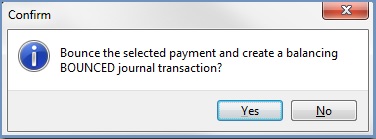
- When prompted, enter the Process Date and click "OK":
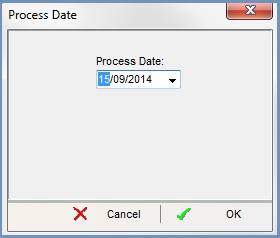
- The payment transaction is marked as 'bounced' indicated by a red background and a balancing journal (that credits the bank nominal account and debits the debtors nominal account) is created.
- If the cheque has not already been banked within Khaos Control do this now. For more information on how to bank a payment please see How To: Bank Items.
Notes:
- ? Use the sorting and focus-searching functionality within the grid to search for the payment. Generally it's easiest to search by either amount, payment code, or Customer URN.
- ? You may need to tick the
Show Archivedcheckbox to display the payment in the grid.
Adding a New Payment
If the customer sends another payment, either by cheque or credit card, you can either add this to the sales order payment line, or to the customers record.
- If the new payment has been added to the sales order then this will be allocated as normal when the sales invoice is issued.
- If the payment has been added to the customer's record, then you will need to manually allocate it.
