How To: Match and Create Payments in Bank Accounts by Importing .csv Files
Overview
You can reconcile bank accounts by importing .csv files supplied by the bank/payment provider, which are then matched to the transactions recorded in Khaos Control.
Note: This functionality is currently available for the following bank accounts;
- Barclays
- Natwest
- Paypal
- Lloyds
- Klarna
Prerequisites
- The .csv file must contain the following headings (although this also depends on the bank the import is for):
- Number
- Date: used for matching the transactions.
- Account: either positive or negative depending on whether it is a debit or credit. This is used for matching the transactions.
- Subcategory
- Memo
- The file must be saved as a .csv file and easily located.
Process
- Type BX into the command window and press Enter.
- Press Ctrl+N or click
 . (This is found in the Menu Bar at the top of the screen).
. (This is found in the Menu Bar at the top of the screen). - In the New Import popup:
- Select the bank account in Khaos Control that the reconciliation is for.
- Select the type of file to be mapped:
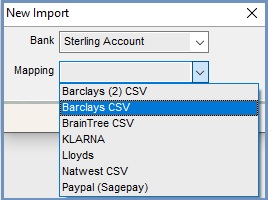 .
. - Click OK.
- Update the following as appropriate:
- Description
- Swap Debit/Credit signs
- Click on the
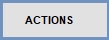 button.
button.- Select Import Transactions.
- Navigate to and select the downloaded .csv file from the bank.
- Click Open, the information contained in the file will populate the upper grid.
- Click on the
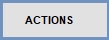 button.
button.- Select Match.
- The system will attempt to match payments from the bank transactions grid in Khaos Control to payments that exist in the bank import file.
- Click on the
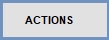 button.
button.- Select Create Transactions.
- The system will save any transactions imported and marks entries as reconciled where matches exist.
- Close the screen, those reconciled entries can be seen in the
[ Bank Account ]screen, see How To: View a previous reconciliation.
