How To: Perform a Bank Account Reconciliation
Reconciliation is the process of matching accounting entries from one source with entries from any other source. For example, the bank reconciliation matches transactions posted against a bank account with the statement received from the bank. Items posted but not appearing on the bank statement are known as 'reconciling items'. Khaos Control allows the user to save the transactions marked as reconciled and continue reconciling after adding further payments, for example as bank interest, or to save for another day.
Selecting the transactions to reconcile
- Open the
[ Accounts | Bank Accounts ]screen. - Select the appropriate account from the 'Bank Account' drop-down field.
- Click the 'Go' button.
- Press Alt+E or click
 to enter edit mode.
to enter edit mode. - Reconcile the required transactions using one of the methods outlined below:
- To reconcile each transaction individually:
- Locate each amount by focusing on either the Debit or Credit column as appropriate and typing the payment amount you are looking for.
Note: this is more efficient if you sort the debit then credit columns beforehand as the values will be displayed in order and you can see if there are any duplicate values. - Press Enter to
 tick the 'Recon' checkbox.
tick the 'Recon' checkbox.
- Locate each amount by focusing on either the Debit or Credit column as appropriate and typing the payment amount you are looking for.
- To block select a range of transactions to reconcile:
- Green-select the transactions you wish to reconcile, for example:
- Focus in the Date column and press Ctrl+ Shift+R or right click and select 'Select Rows by Date' or;
- Focus in the Reference column and press Ctrl+ Shift+R or right click and select 'Select Rows by Reference' or;
- Press Ctrl+A to select all transactions in the grid.
- Focus in the Recon column.
- Right-click and select Apply Value Range.
- In the popup, type in -1 (for
 ticked) and click OK or press Enter.
ticked) and click OK or press Enter.
- Green-select the transactions you wish to reconcile, for example:
- To reconcile each transaction individually:
- Press Ctrl+S or click
 to save.
to save.
Notes:
- If you are reconciling transactions individually, sort the Credit or Debit column as appropriate prior to entering the amounts. This will ensure that duplicate amounts from different sources can be easily identified.
- If the amount you are reconciling appears more than once, check the payment date and / or the company that the payment was for.
Checking the totals marked as reconciled
You can check the total of the Credit and Debit columns that have been marked as reconciled before using the ![]() button. To do this:
button. To do this:
- Ensure that the
[ Accounts | Bank Accounts ]screen has been saved, as per step 6 above. - Click the
 button.
button. - On the popup, enter the running total of bank statement sheet.
- Khaos Control will compare the reconciled amount against the running total to see whether the figures match.
Notes:
- If the Reconciled amount at the top of the screen matches the running total of the bank statement sheet, the following System Message will be displayed:
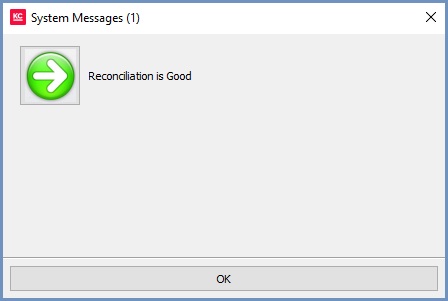
- If there is a discrepancy between the Reconciled amount and the bank statement running total, a different System Message will be displayed informing you of the discrepancy. The reconciliation should then be reviewed to correct the mismatch between the values:
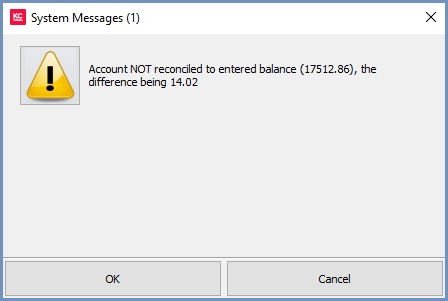
Committing the reconciliation
Once the reconciled amount at the top of the [ Accounts | Bank Accounts ] screen is the same as the balance on the bottom of the current bank statement (i.e. the balance you wish to reconcile to):
- Click the
 .
. - The following popup will be displayed:
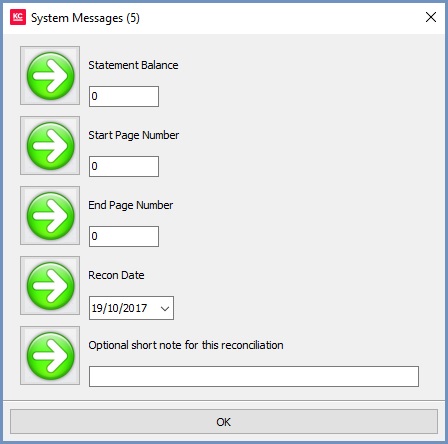
- Enter the running total of bank statement sheet into the Statement Balance field.
- Populate the other fields as required, for example:
- Start Page Number.
- End Page Number.
- The Recon Date (if different to today's date).
- A short note for the reconciliation.
- Click OK to commit the reconciliation.
