How To: Print the Journal Report
A report of the journals that took place during a date range can be printed either limiting it to journals that took place where the current open nominal was included or across all nominals:
- Open an Accounts screen.
- Open the
[ Nominal Accounts | Trial Balance ]tab. - Select the appropriate nominal from the Trial Balance grid.
- Click on the
 button on the Transaction Details grid (updating or turning off the date filter if necessary).
button on the Transaction Details grid (updating or turning off the date filter if necessary). - Right click in the grid and select
Reports -> Print Journal Report. - Select the date range for the report and click OK.
- In the following Confirm popup select the following as appropriate:
- Yes: Displays a breakdown of the all journals that took place which included the current nominal during the date range specified.
- No: Displays a breakdown of the all journals that took place for all nominals during the date range specified.
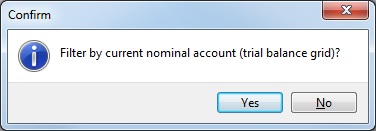
- No: Displays a breakdown of the all journals that took place for all nominals during the date range specified.
- Yes: Displays a breakdown of the all journals that took place which included the current nominal during the date range specified.
- The report is displayed and can be printed or saved.
