System Values - Contact Manager - Emails
General
This area allows you to configure how you wish your emails created.
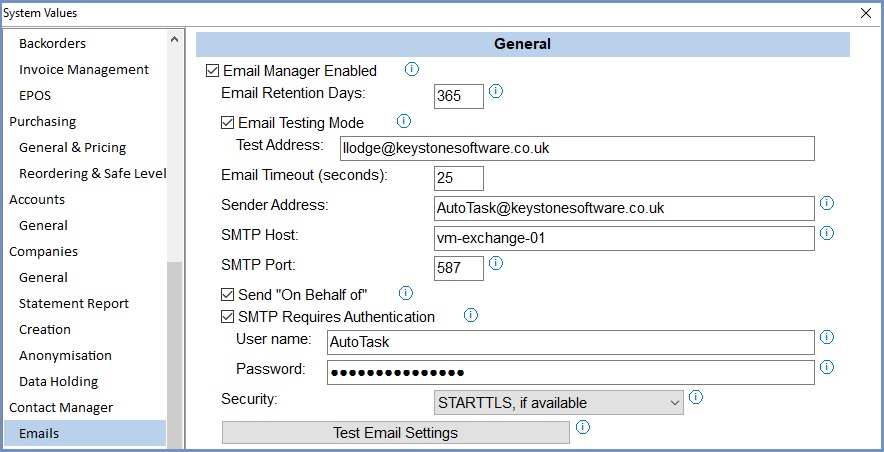
- Email Manager Enabled: enables the Email Manager. If this option is not ticked then the button in the Sales Invoice Manager for the Email Manager is not visible and entering Email in the Command Window will not bring up the Email Manager. It stops the rules and triggers from applying.
- Email Retention Days (default=365): the number of days emails are stored in Khaos Control.
- Email Testing Mode: enables testing mode. If
 ticked then all emails will be sent to the Test Address (listed below) instead of the customers address.
ticked then all emails will be sent to the Test Address (listed below) instead of the customers address.
Note: care needs to be taken if there are CC or BCC addresses listed in templates as these may be sent out in testing mode. - Email Timeout (seconds) (default=25): allows editing of the timeout period for outgoing emails.
- Sender Address: your default sender address e.g. info@keystonesoftware.co.uk.
- SMTP Host: the SMTP Host machine or IP address.
- SMTP Port: the SMTP Port number.
- Send "On Behalf of":
 UNTICKED: the email header shows the email address as being sent from the User Name.
UNTICKED: the email header shows the email address as being sent from the User Name. TICKED: the email header shows the email address as being sent from the Sender Address; however the "Reply-To" address continues to be set to User Name.
TICKED: the email header shows the email address as being sent from the Sender Address; however the "Reply-To" address continues to be set to User Name.
- SMTP Requires Authentication:
 UNTICKED the system will assume that the email server does not require a login to send emails.
UNTICKED the system will assume that the email server does not require a login to send emails. TICKED: the system will assume that the email server requires a valid login before it can send emails.
TICKED: the system will assume that the email server requires a valid login before it can send emails.
Note: Khaos Control does not currently support Transport Layer Security (TLS) encrypted connections.
- User name: the username that will be used by the system to login to the email server.
- Password: the password required to login the user stated above.
- Security (default=None): security setting, the option selected is determined by the settings on your mail server. The options are:
- None
- STARTTLS if available
- STARTTLS
- SSL/TLS
 : prompts for an email address and then sends an email to that address. This allows you to confirm that Server Settings have been configured correctly. If an email fails to send then an error message will display the reason.
: prompts for an email address and then sends an email to that address. This allows you to confirm that Server Settings have been configured correctly. If an email fails to send then an error message will display the reason.
Notes:
- New systems are normally supplied with (default) values shown.
- While it is possible to alter the Sender Address and User name, permissions for these will need to be granted by the email domain holder first.
- Unique Email Server credentials can be defined per brand for automatically triggered emails, see Brand specific email settings dialog which override the settings here for the specified brand.
