Brand specific email settings dialog
Unique Email Server credentials can be defined per brand for automatically triggered emails in the Brand specific email settings dialog This dialog is opened from the Context Menu option Brand Email Settings... in [ System Data | Branding ].
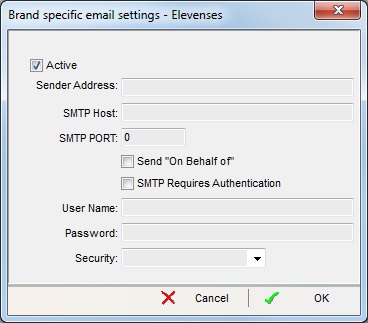
The Brand specific email settings dialog consists of the following setup options:
- Active: ticked to enable the setup options below.
- Sender Address: Your default sender address e.g. info@keystonesoftware.co.uk.
- SMTP Host: The SMTP Host machine or IP address.
- SMTP Port: The SMTP Port number.
- Send on behalf of:
- UNTICKED:
- UNTICKED: the email header shows the email address as being sent from the User Name.
- TICKED: the the email header shows the email address as being sent from the Sender Address; however the "Reply-To" address continues to be set to User Name.
- UNTICKED:
- SMTP requires authentication:
- UNTICKED: the system will assume that the email server does not require a login to send emails.
- TICKED: the system will assume that the email server requires a valid login before it can send emails.
- Note: Khaos Control does not currently support Transport Layer Security (TLS) encrypted connections.
- User Name: username that will be used by the system to login to the email server.
- Password: the password required to login the user stated above.
- Security (default=None): security setting, the option selected is determined by the settings on your mail server. The options are:
- None
- STARTTLS if available
- STARTTLS
- SSL/TLS
Notes:
- The options configured here do not affect emails generated from Report Previews using the 'Email This Doc'/'Email All' functions.
- When these options are not defined, then the default values in
[ System Values | Contact Manager | Emails ]will be used.
