Accounts Reconcile Nominal Transactions Tab
This functionality allows transactions where the total Debit and the total Credit are equal to be matched together. Once these transactions are matched they will be removed from view, leaving only unmatched transactions visible in the screen. This enables users to view each nominal transaction and hide those that match, leaving those transactions which contribute to an overall change to the balance of the nominal account.
Configuration
Configuration steps for this functionality are as follows:
First the User must set whether a nominal account will be shown in the [ Accounts | Detail | Reconcile Nominal Transaction ] screen, this can be done by going to the [ Accounts | Detail | Nominal Accounts | Nominal Accounts ] screen, find the nominal account you wish to add to the [ Accounts | Detail | Reconcile Nominal Transactions ] screen and tick the box in the 'Reconcile?' row.
Notes: To make sure you have the correct line it may be helpful to expand the screen or green select the row.

Once the nominal account has been marked for reconciliation the nominal account will now be available to select from the <code>[ Accounts | Detail | Reconcile Nominal Transactions ] screen from the drop-down menu. To remove an item from the [ Accounts | Detail | Reconcile Nominal Transactions ] simply untick the 'Reconcile?' tick box and upon reloading the screen this nominal account will not be shown.
Usage
After configuration, usage steps for this item are as follows:
Navigate to the [ Accounts | Detail | Reconcile Nominal Transaction ] screen, from here use the drop-down menu for nominal type to select the nominal type:
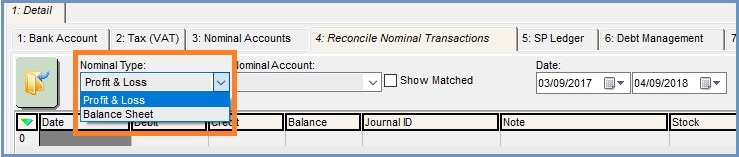
Then select the nominal account which was set up in the configuration process. This is done by selecting the second drop-down menu and navigating to the selected nominal account:
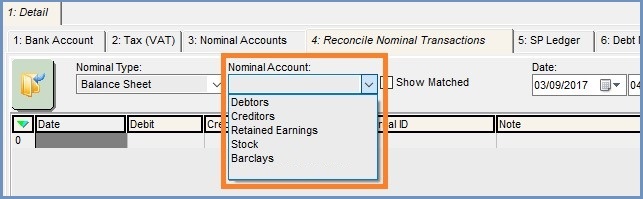
The date range can be set as with any other date filters in Khaos Control.
Once these have been selected press the 'Go' button and any transaction within the time-period for the nominal account will be displayed in the top grid:
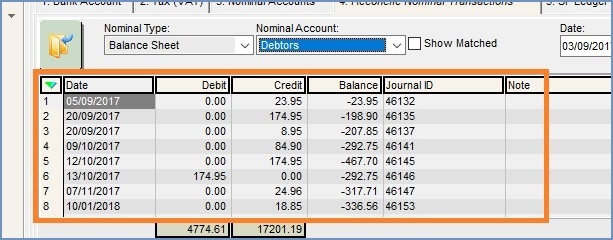
To match transactions, first locate the transaction to be matched and on each line tick the 'Match?' check box:

This will now be populated in the lower grid, where the match can be saved. When matching transactions, the debit and credit values must be the same. This is reflected in the debit/credit column totals at the bottom of the lower grid:

If these values match then the match will be allowed to save, if they do not match Khaos Control will display an error message that the debit / credit values do not match. To save the match click the Save Match button:

The match can be cancelled by clicking the Cancel Match button. This will remove all entries from the lower grid:
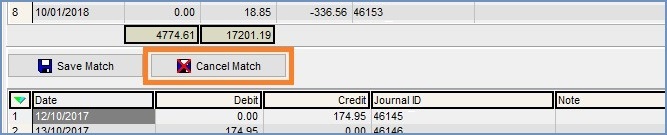
Once the transactions have been matched they will be removed from both grids, these transactions can be viewed by ticking the 'Show Matched' tick box at the top of the screen. Once this is ticked the user will need to press the 'Go' button again to view these hidden transactions. Once transactions have been matched they will be given a Match ID which will be visible in the 'Match ID' field.

Matches can have notes put against them in the lower grid before the match is saved. To add a note to a single line focus (Left click) on the note field in the required line and add the note. To add a note to multiple matches, green-select the desired lines and use the context menu to select 'Apply value Range'. This will show a pop-up dialog where text can be entered. Once this text is entered then it will apply to all green selected lines.
Once an item has been matched the user can delete the existing match, to do this use the 'Show Matched' tick box to show matched transactions, then find the Matches that you wish to remove the match from and use the context menu in the top grid to select 'Delete Existing Match'.
Note: Multiple items can be matched together at the same time - the only constraint on the matching process is that both the debit & credit totals must match up before a transaction can be saved.
