Basic Reports - Conditions
| | Basic Reports Setup is an Advanced User feature. |
The Invoice Report template is used to produce the following reports:
- Sales Invoice report
- Credit Note report
- Quotation Report
- Proforma Report
The report designer is intelligent enough to display certain components on a report only when a predefined condition has been met. For example, you may wish to only show your Company address and contact information on a Sales Order and not a Credit Note, Quotation or Proforma Order.
Setting Conditions for Report Components
- Open the
[ System Operations | Basic Reports Setup ]dialog. - Double click on Invoice Report and then click on

- Select the Company Address component and note its Identity: UserName
Note: When a component is selected transform handles appear around its box. The UserName can be found in the Report Tree, the Object Tree and in Status Bar at the bottom left of the window.
: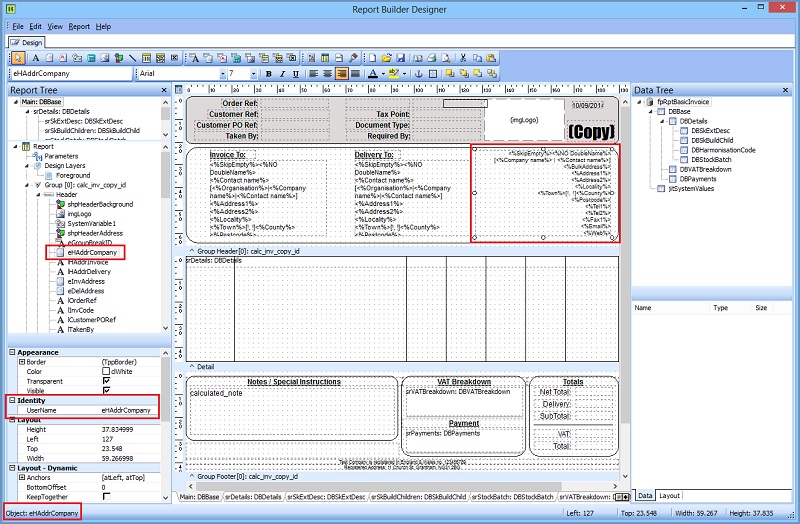
- Close the Report Builder Designer to go back to the Basic Reports Setup dialog screen.
- Click the
 button.
button. - To define a new condition click the
 button.
button. - Enter the component name in the field 'Report Component Name'.
- Click into the 'Data Pipeline (F4)' field and press F4. From the drop down menu select 'DBBase'.
- Click in the 'Data Field (F4)' field and press F4. From the drop down menu select 'calc_document_type_desc'.
- From the 'Condition' selection box, select '='.
- In the 'Value' free text field type 'Sales Order'.
- Click OK.
Note The remove checkbox is used when you wish to remove a condition. Put a tick in the box and click OK, the next time you open the Conditions dialog you will see that it has been removed.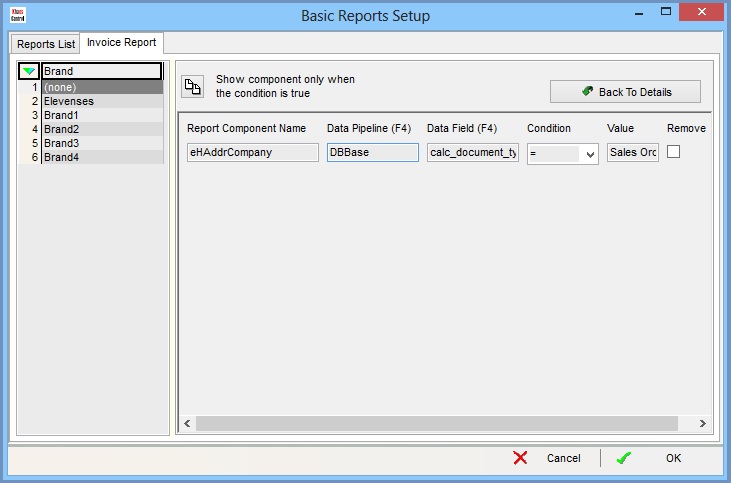
To test the results of this, create a new Sales Order and a new Quotation, Proforma Order or Credit Note. From the Sales Invoice Manager find your two orders and print the documentation for each of them. You will see that your company address details are present on the Sales Order and are not present on the other report.
