Handheld Terminals (Legacy HHT)
Handheld Terminals (HHT) work when using Warehouse Control to:
- Book in Stock against Purchase Orders that already exist in Khaos Control.
- Pick single orders to the point of marking them as Shipment Confirmed.
- Pick batches of orders to the point of marking them as Shipment Confirmed.
- Scan an item and view all of the locations and quantities in the warehouse for it.
- Scan a location and view all of the stock items currently associated with it.
- Move stock items between one location and another, either a defined quantity or all the items in the location.
The HHT functionality relies on being able to contact the Khaos Control database via the HHT web service over RF/Wireless network. So, before using HHT, several areas need configuring in Khaos Control.
Note that the Legacy HHT Functionality has now been superseded by the New HHT functionality. See: New HHT
Warehouse and HHT
When setting up and using the warehouse for HHT there are a couple of points to note:
- Any warehouses setup on the system, even if they are in different sites, must not have duplicate locations.
- The warehouse capacity level can be 0, which will prevent the system booking in errors with too many items for the location.
- Shelf labels can be scanned when booking in items or during packing.
Front Action Screen
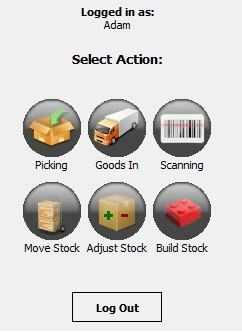
From the first screen the user is able to:
- Picking: pick sales orders
- Goods In: book goods into stock.
- Scanning: scan an item to see where it is stored or scan a location to see what items are store in it.
- Move Stock: move stock between locations.
- Adjust Stock: adjust stock in and out of stock.
- Build Stock: build stock items.
HHT Passwords
The HHT passwords are hardcoded into your system and can be changed in your live system; please email Support. They should be for the administrators only.
HHT Overview Dialog
The HHT Overview Dialog is opened from the context menu in the [ Sales Invoice Manager ] grid. This dialog shows the batch information for HHTs as well as KPIs.
