Back Order Associations Dialog
The Back Order Associations dialog allows the user to view the existing back order associations relevant to the screen they are currently in. The user can break the association for an item between a purchase order and sales order; see How To: Break the Association between a Sales Order and Back Order/Purchase Order. This dialog is accessed from the Context Menus in sales orders, purchase orders and from the Back Order (Stock Assignment) screen, see How To: Open the Back Order Associations Dialog.
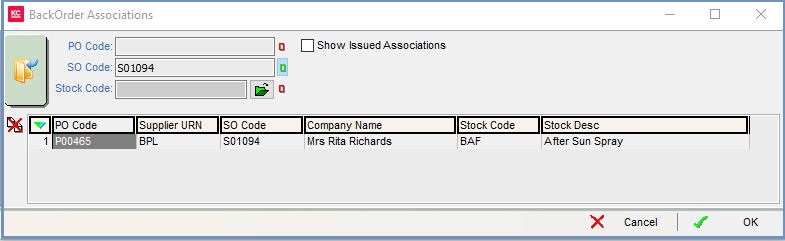
The Back Order Associations dialog consists of the upper filters and the grid.
Filters
- GO button: the GO button must be used to refresh the grid after making changes to any of the filters.
- PO Code (
 /
/ traffic light filter): the purchase order code. This filter is active when accessing this dialog from the Purchase Orders screen.
traffic light filter): the purchase order code. This filter is active when accessing this dialog from the Purchase Orders screen. - SO Code (
 /
/ traffic light filter): the sales order code. This filter is active when accessing this dialog from the Sales Orders screen and the Back Order (Stock Assignment) screen.
traffic light filter): the sales order code. This filter is active when accessing this dialog from the Sales Orders screen and the Back Order (Stock Assignment) screen. - Stock Code (
 /
/ traffic light filter): the stock code. Use the
traffic light filter): the stock code. Use the  to find a stock code to filter on. This filter is active when accessing this dialog from the Back Order (Stock Assignment) screen and the Back Order (Stock Assignment) screen.
to find a stock code to filter on. This filter is active when accessing this dialog from the Back Order (Stock Assignment) screen and the Back Order (Stock Assignment) screen. - Show Issued Associations (
 /
/ /
/ tri-state filter): filter for issued (
tri-state filter): filter for issued ( ticked), for not issued (
ticked), for not issued ( unticked) or ignore issued status (
unticked) or ignore issued status ( black square).
black square). -
 : break the association for a stock item between the sales order and the purchase order.
: break the association for a stock item between the sales order and the purchase order.
Grid
- PO Code: the purchase order number.
- Supplier URN: the supplier's code.
- SO Code: the sales order code.
- Company Name: the name of the company.
- Stock Code: the stock code.
- Stock Desc: the stock short description.
