Credit Review Dialog
The Credit Review Dialog is accessed by clicking on the upper ![]() button in the Credit Review (Sales Ledger) area in the
button in the Credit Review (Sales Ledger) area in the [ Customer | Detail | Financial ] screen. It provides information concerning earlier reviews.
Note: only customers that have had some ledger activity in the past are returned.
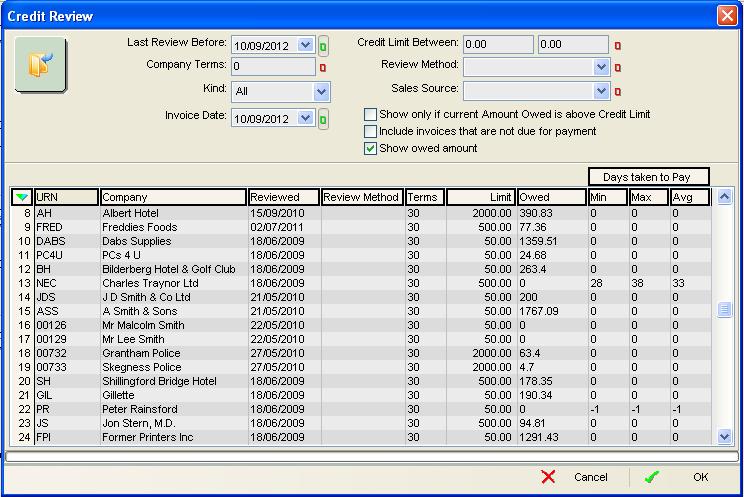
The Credit Review Dialog has filters at the top and a lower grid.
Filters
- Last Review Before (
 /
/ traffic light filter): review credit history before a specific date which is defined in the
traffic light filter): review credit history before a specific date which is defined in the [ Customer | Detail | Financial} Credit Review - Reviewed date field. - Company Terms (
 /
/ traffic light filter): displays results that are equal to the Terms as set up in the
traffic light filter): displays results that are equal to the Terms as set up in the [ Customer | Detail | Financial ]screen. - Kind: Customers, Suppliers or All.
- Invoice Date (
 /
/ traffic light filter): view all companies with invoices after this selected date.
traffic light filter): view all companies with invoices after this selected date. - Credit Limit Between (
 /
/ traffic light filter): filter for credit limits that are between a range of values.
traffic light filter): filter for credit limits that are between a range of values. - Review Method (
 /
/ traffic light filter): the method used to review the customer's finances as set up in
traffic light filter): the method used to review the customer's finances as set up in [ System Data | Company | Credit Review Method ]. - Sales Source (
 /
/ traffic light filter): the different sources that a sales order can originate from for example Internet or Telesales. Sale Sources can be setup in
traffic light filter): the different sources that a sales order can originate from for example Internet or Telesales. Sale Sources can be setup in [ System Data | Sales Source ]. - Show only if current Amount Owed is above Credit Limit checkbox: if ticked then the company will not be displayed in the grid if they are below their credit limit.
- Include Invoices that are not due for payment checkbox: the Owed column will include amounts that are from invoices that have been issued but are not due for payment yet.
- Show owed amount checkbox: ticked the system will populate the Owed column in the grid.
Note: this may take time to load.
Grid
- URN: of the company.
- Company: the name of the company.
- Reviewed: the date the credit review last took place
- Review Method: the method of the review for example trade experience, bank reference etc.
- Terms: the terms as listed on the
[ Customer | Detail | Financial ]screen. - Limit: the Credit Limit as set up in the
[ Customer | Detail | Financial ]screen. - Owed: the amount owed by the company, this is displayed when the Show Owed Amount checkbox is ticked.
Note: this may take time to load. - Days taken to Pay: the days of days taken to pay from the invoice date selected above as:
- Min: the minimum number of days a customer takes to pay.
- Max: the maximum number of days a customer takes to pay.
- Avg: the average number of days a customer takes to pay.
Context Menu
- Goto Customer...: opens the
[ Customer | Detail | General ]for the customer the user is currently focused on. - Clear Selection: deselects the currently selected line(s).
