Customer Customer Service Product Analysis Tab
For the Other Action Menu options (press F9 or ![]() ) see Customer Other Actions Menu.
) see Customer Other Actions Menu.
Contents
Top Filter Area
![]()
The top filter area allows users to filter for sales order or invoices across the four sub tabs in the Customer Services area including the Product Analysis screen:
- Sales Orders/Invoices Tab
- Back Orders Tab
- Product Analysis Tab
- Tracking Tab
The top filters consist of:
- Clear button: clears the adjacent SO Code and Inv Code fields.
- SO Code: sales order codes can be entered or dragged and dropped from the lower grids into this field. Pressing the
 button will populate the grid with all items related to that sales order.
button will populate the grid with all items related to that sales order. - Inv Code: sales invoice codes can be entered into this field, but not dragged and dropped. Pressing the
 button will populate the grid with all items related to that sales invoice..
button will populate the grid with all items related to that sales invoice..
Product Analysis
Note: the ![]() button must be pressed to populate the grid.
button must be pressed to populate the grid.
The product analysis tab allows users to look at individual stock items a customer has ordered or returned over a specified date period. These results can be filtered by stock code or stock type. Stock items marked as Run to Zero or Discontinued will be displayed with a red backgound in the grid.
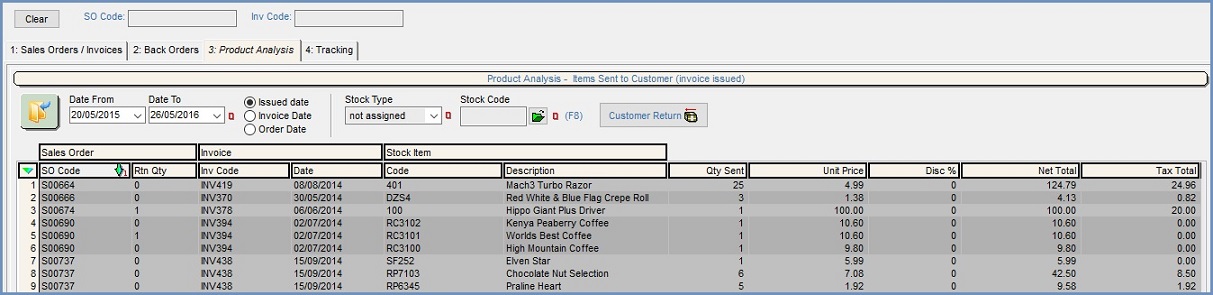
Product Analysis Filters
- Date Range (
 /
/ traffic light filter): the date range works in conjunction with the date radio buttons:
traffic light filter): the date range works in conjunction with the date radio buttons:- Issued Date: the date the order was issued.
- Invoice Date: the date the invoice was created.
- Order Date: the date the order was created.
- Stock Type (
 /
/ traffic light filter): filter on level 2 stock type.
traffic light filter): filter on level 2 stock type. - Stock Code (
 /
/ traffic light filter): filter on a specific stock code.
traffic light filter): filter on a specific stock code. 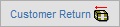 : is used to create a customer return for the green selected items in the grid. This includes where the item is contained in a part-shipped sales order.
: is used to create a customer return for the green selected items in the grid. This includes where the item is contained in a part-shipped sales order.
Product Analysis Grid
- Sales Order
- SO Code: the sales order code.
- Rtn Qty: the quantity of the stock item returned from the sales order.
- Invoice
- Inv Code: sales invoice code.
- Date: the date the sales invoice was created.
- Stock Item
- Code: the stock code.
- Description: the stock description.
- Qty Sent: the total number of the stock item sent to the customer.
- Unit Price: the price per item.
- Disc %: the percentage discount per stock item.
- Net Total: the total net price for the stock item/s.
- Tax Total: the total amount of tax for the items sold.
Note: minus amounts are for items that have been returned.
Product Analysis Grid Context Menu
- Goto Stock Item: opens the Properties tab of the Stock Detail Screen for selected Sales Order.
- Goto Sales Invoice: opens the staged processing tab of Sales Invoices Screen for selected Sales Order.
- Goto Sales Order: opens the main tab of Sales Order Detail Screen for selected order.
- View Credit Notes: opens the View Credit Note/Return Details Dialog.
- Colour Legend: opens a popup providing information about the background colours.
- Clear Selection: deselects the currently selected line(s).
