Customer Customer Service Tracking Tab
For the Other Action Menu options (press F9 or ![]() ) see Customer Other Actions Menu.
) see Customer Other Actions Menu.
Contents
Top Filter Area
![]()
The top filter area allows users to filter for sales order or invoices across the four sub tabs in the Customer Services area including the Tracking screen:
- Customer Customer Service Sales Orders/Invoices Tab
- Back Orders Tab
- Customer Customer Service Product Analysis Tab
- Tracking Tab
The filter area consists of:
- Clear button: clears the adjacent SO Code and Inv Code fields.
- SO Code: sales order codes can be entered or dragged and dropped from the lower grids into this field. Pressing the
 button will populate the grid with all items related to that sales order.
button will populate the grid with all items related to that sales order. - Inv Code: sales invoice codes can be entered into this field, but not dragged and dropped. Pressing the
 button will populate the grid with all items related to that sales invoice.
button will populate the grid with all items related to that sales invoice.
Tracking
The tracking tab allows users to see where and at what stage orders are in the system and any changes that have occurred.
Note: the ![]() button must be pressed to populate the grid.
button must be pressed to populate the grid.
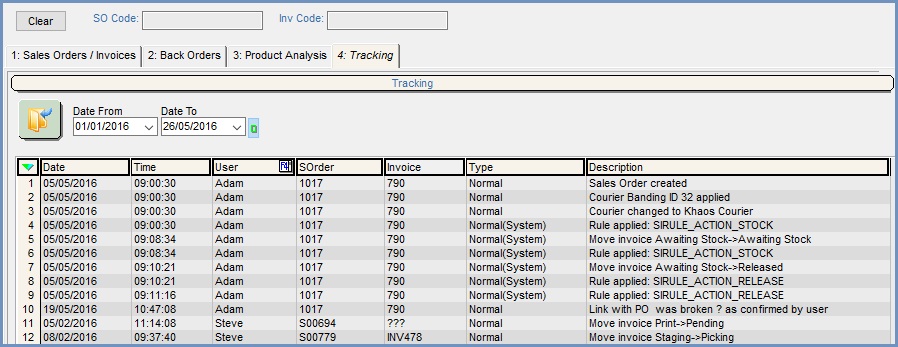
Tracking Top Filters
- Date Range (
 /
/ traffic light filter): filter the contents of the grid using a date range.
traffic light filter): filter the contents of the grid using a date range.
Tracking Grid
- Date: the date the status of the sales order changed.
- Time: the time the status of the sales order changed.
- User: the user responsible for any changes.
- SOrder: the sales order number.
- Invoice: the invoice code if it has been printed otherwise ??? will be displayed.
- Type: the type of change including whether it is a system change. Normal = Moved by a user. Normal(System) = Means the system moved the invoice. This may have been triggered by the actions of a user e.g. opening the Sales Invoice Manager or assigning stock.
- Description: the description of the order status change, for example invoice printed or the stages that it has moved between in the Sales Invoice Manager.
Tracking Grid Context Menu
- Goto Sales Order: opens the main tab of Sales Order Detail Screen for selected customer.
- Goto Sales Invoice: opens the staged processing tab of Sales Invoices Screen for selected Sales Order.
- Clear Selection: deselects the currently selected line(s).
