How To: Add the Customer's Tax Ref into the Customs Invoice
- WARNING: Before making changes to ANY of your Basic Report templates it is advisable to take a backup.
| | Basic Reports is an Advanced User feature. |
The customer's Tax Ref from their [ Detail | Financial ] tab can be shown in Customs Invoices. It is going to be added in the Notes section of the report.
- Follow the menu route
[ System Operations | Basic Reports Setup ]to open the "Basic Reports Setup" dialog. - From the dialog's
[ Reports List ]tab, double-click on "Customs Invoice Report". - Focus on the Brand and then click on the
 button to edit the Customs Invoice's report template using Report Builder Designer.
button to edit the Customs Invoice's report template using Report Builder Designer.
Note: you can save the current layout with a new name so that you don't affect the invoice layout as you are updating it. It also means that you have a backup. To do this select Save As... from the file menu. - First you will need to make room for the additional fields in the Notes section.
- Click on the Calc Note field to select it. There should be eight circles, one at each corner and one in the middle of each side, these are the resizing handles.

- Click on the circle in the middle of the bottom line and drag and drop it up to make space.
Note: if you make a mistake, close everything without saving and start again. - Click on the
 in the top left toolbar.
in the top left toolbar. - Click in the Notes/Special Instructions Area below the Calc Note field and position and resize the Label using the handles (the circles at the sides and corners).
- Make sure this label field is selected and in the Text section on the left, enter the caption Company Tax Ref.
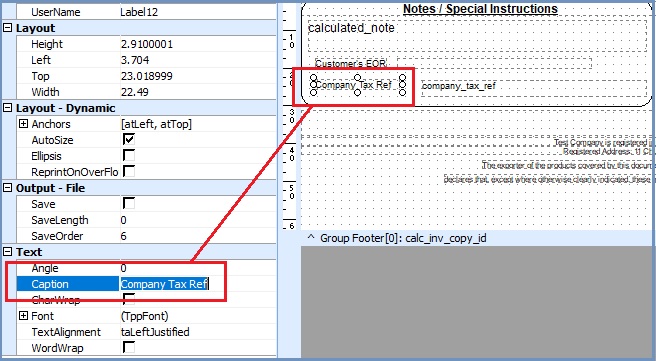
- Click on the
 button on the top menu.
button on the top menu. - Click in the Notes/Special Instructions Area to the right of your label and position and resize the DBMemo field using the handles.
- Make sure the DBMemo field is selected.
- In the top right select company_tax_ref from the dropdown list:

- If you are happy with the layout, save what you have done by going to File -> Save.
- Test the layout and make any adjustments as required.
See Also
- System Operations - Basic Reports Setup
- Report Builder Designer
- Basic Reports - Available Data Fields
