How To: Apply a Price List to a group of Customers
Price lists, either Promotion Price Lists Stock Item / Price List Tab or Promotion Price Lists Stock Type / Price List Tab can be attached to a customer's record individually, see How To: Add an Existing Price List to a Customer or en-masse as follows:
- Open a Customer screen.
- In the
[ Customer List ]tab use the filters to display the customers you wish to apply the Price List to. - Press Ctrl+A to green select the customers.
- Click on the
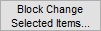 button.
button. - In the Update Selected Items dialog:
- Turn the Price List traffic light to green.
- Select the Price List from the drop down menu.
- Click on OK.
- In the Confirm popup click on Yes.
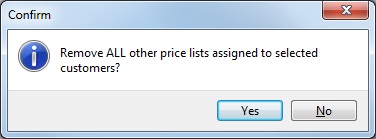
- In the second Confirm popup select as appropriate:
- In the Warning message click on Yes.
Note: it is not possible to assign a non-Sterling Price List to a customer whose billing currency (as defined in their[ Customer | Detail | Financial ]screen) is Sterling. However, it is still possible for non-Sterling customers to be associated with a Sterling price list.
