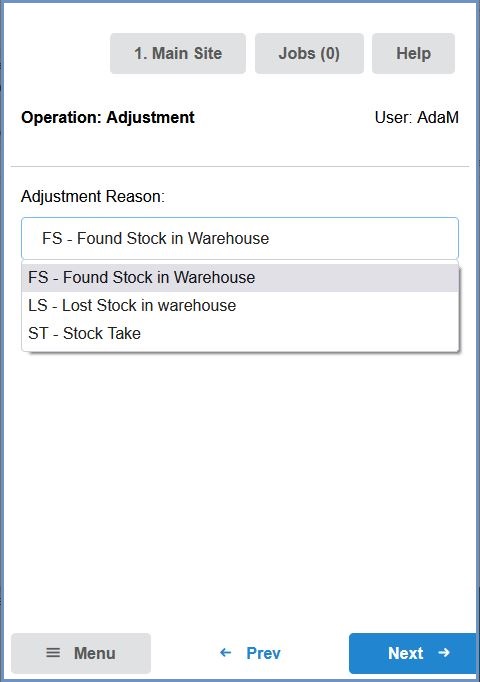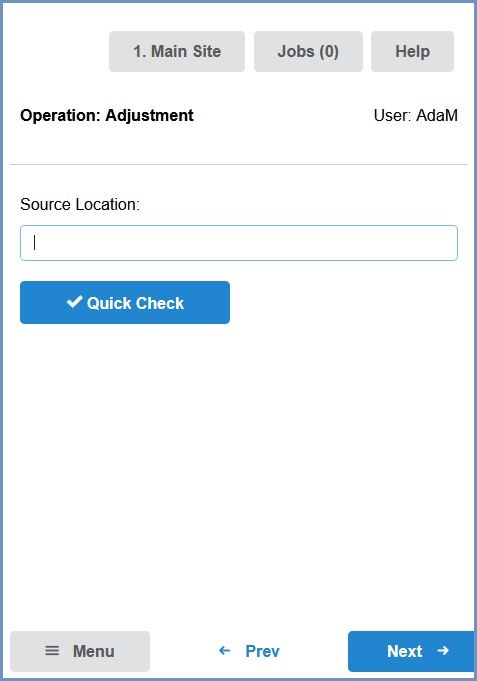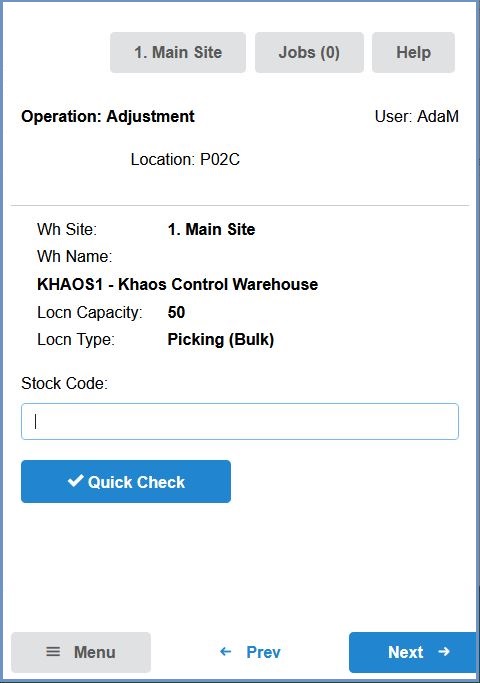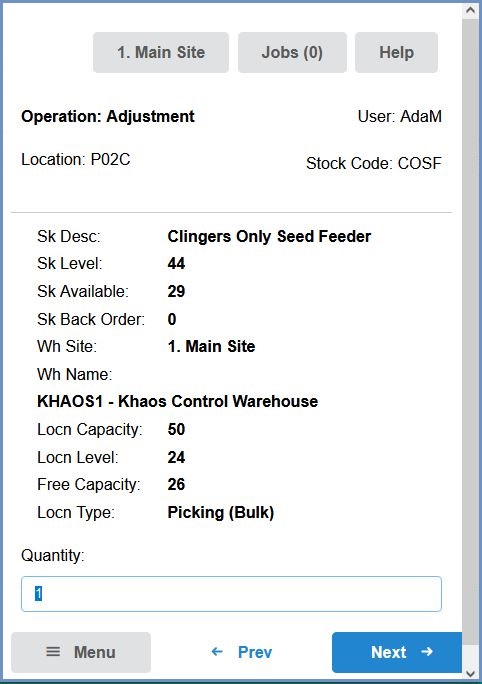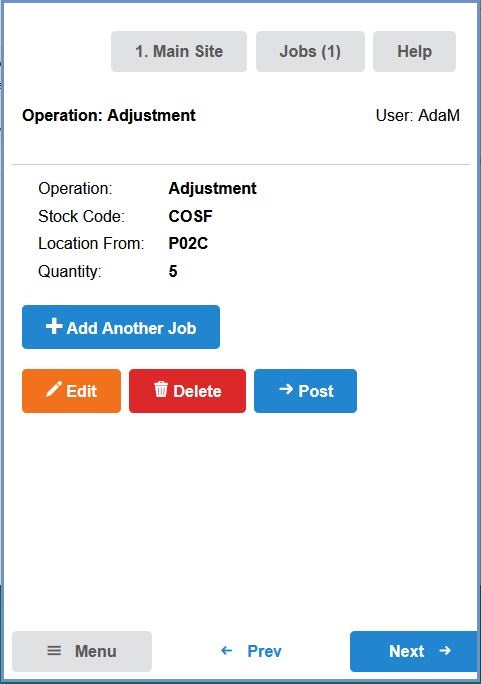How To: Carry Out Stock Adjustments using New HHT
- Log in to the HHT device.
- Press the
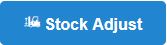 button.
button. - Select the adjustment reason from the drop-down and press the
 button.
button.
Note: you must have structured adjustment reasons enabled to use HHTs for stock adjustments. - Enter or scan the location in which the stock item(s) are to be adjusted and press the
 button. To check the system records for the contents of the location, use the Quick Check button.
button. To check the system records for the contents of the location, use the Quick Check button. - Enter or scan the stock code of the item to be adjusted and press the
 button:
button: - Enter the actual quantity of the item into the Quantity field and press the
 button:
button: - To adjust another stock item, press the
button and repeat the above process, otherwise press the
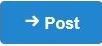 button to complete the job, and then press the
button to complete the job, and then press the  button:
button: