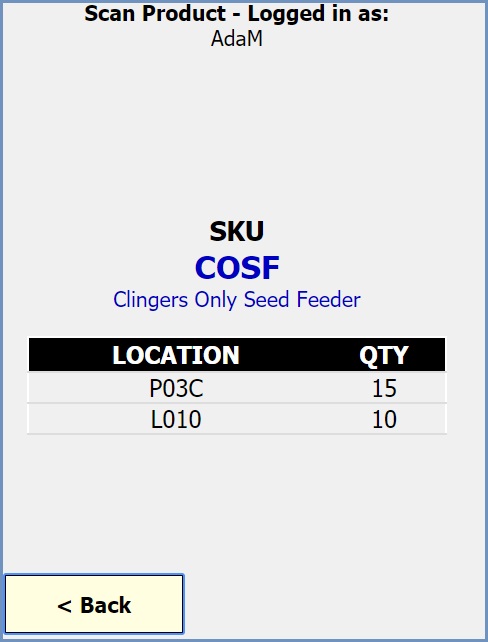How To: Check the location of stock in the warehouse when using Legacy HHTs
To view the warehouse locations that a stock item is held in using the HHTs:
- Log on to the HHT interface.
- Enter the user's password.
- Press Enter or click on the Login button.
Note: you can setup user badges with the user's password as a barcode which they can then scan instead of having to type in their password. - In the Select Action screen click on the
 button.
button. - In the Scanning options screen click on the
 button.
button. - In the Scan Product Code screen Scan the stock code barcode or enter the stock code code manually and press Enter, the locations the stock item is held in will be displayed in the results screen.
Note: This will only return location and stock level results if the chosen product is currently in stock. To show all locations that are assigned to the product but currently have no products in stock, tick the :Include Zero Locations checkbox.
:Include Zero Locations checkbox. - Click on the
 button to return to the Select Action screen.
button to return to the Select Action screen.
Images
Select Action Screen
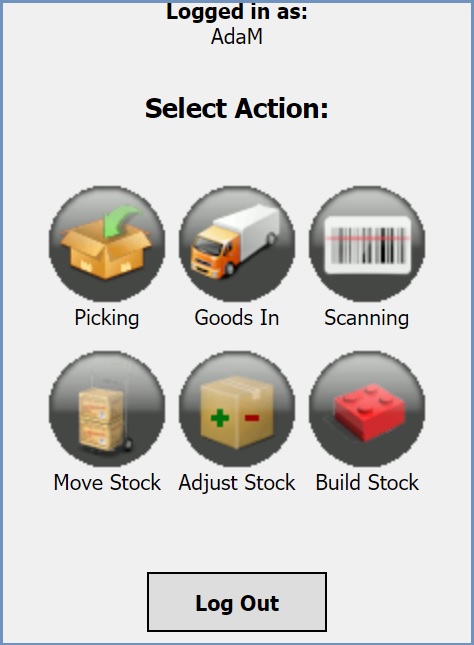
Scanning Options Screen
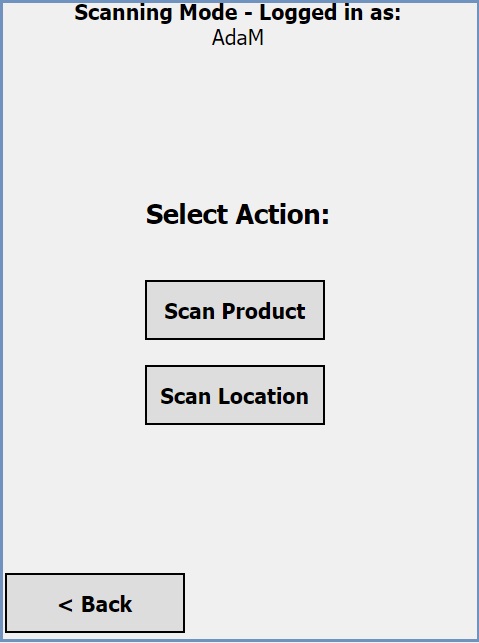
Scan Product Code Screen
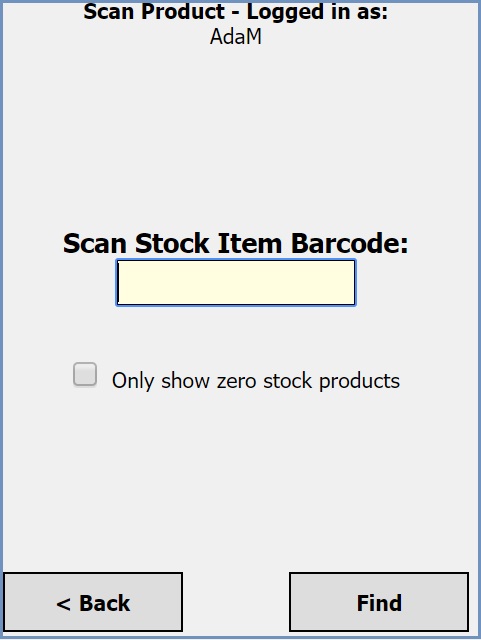
Scan Product Code Results Screen