How To: Display a field on a Basic Report
| | Basic Reports Setup is an Advanced User feature. |
This functionality allows the Database Text field for an item or information field to be displayed on Basic Report's series reports. In order to use this functionality, it will first need to be configured using the Report Builder Designer tool.
- Follow the menu route
[ System Operations | Basic Reports Setup ]to open the 'Basic Reports Setup' dialog. - Double-click on the 'Picking Ticket/Despatch Note Report'.
- Press the
 button to open the Design tab and edit the selected report template.
button to open the Design tab and edit the selected report template.
Note: select the brand if one has been setup before using the Design button. - Click on the section tab srDetails: DBDetails
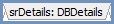 located beneath the layout area in the centre bottom of the screen.
located beneath the layout area in the centre bottom of the screen. - Click on the
 button on the Data Components toolbar at the top.
button on the Data Components toolbar at the top. - Click in the relevant area to add the DBText field, for example the Detail area.
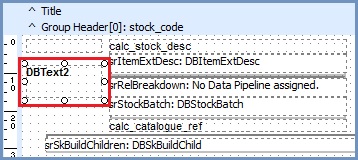
- Set the following in the Object Inspector bar on the left:
Note: if the Object Inspector pane is not visible right click anywhere under the Report Tree (usually on the left side) and select it from the context menu.- Data - DataField - select required field from the DataField dropdown box:

- Identity - UserName - enter a relevant identify field:

- Data - DataField - select required field from the DataField dropdown box:
- Set or match the size and fonts as desired in the Layout and Text areas on the left.
- Once complete save the report template changes by using the menu option
[ File | Save ].
