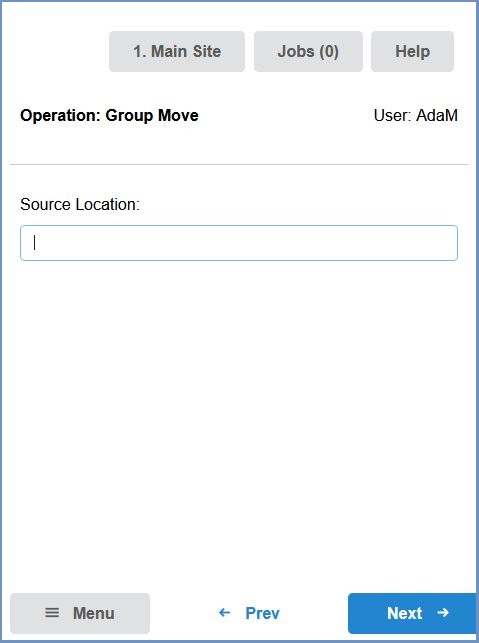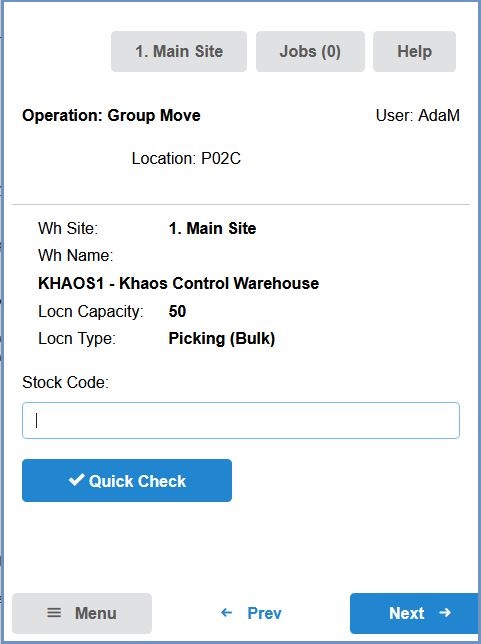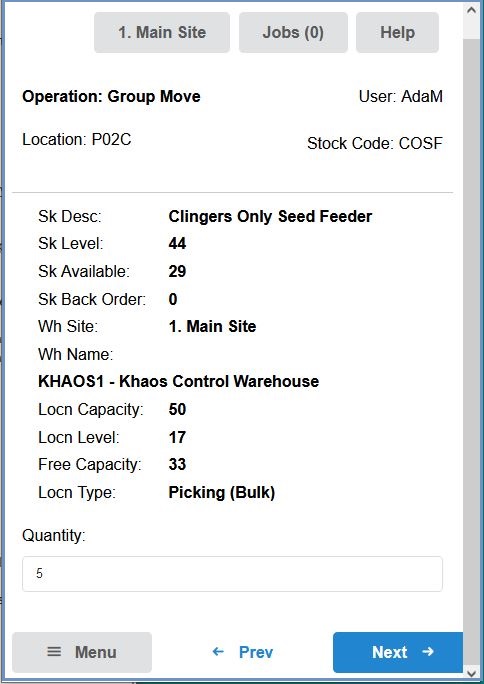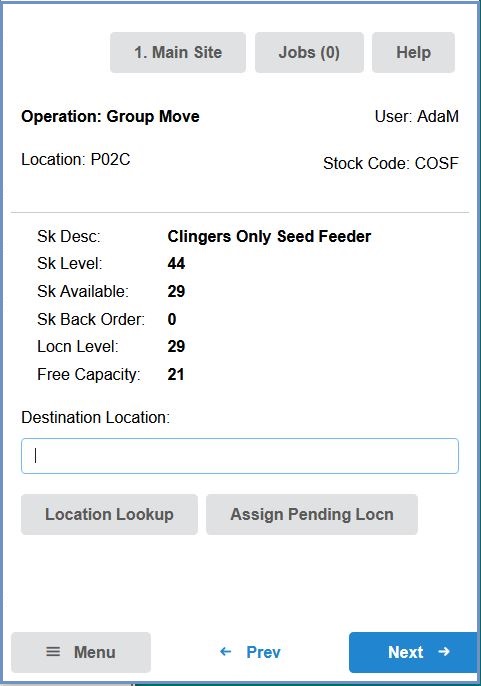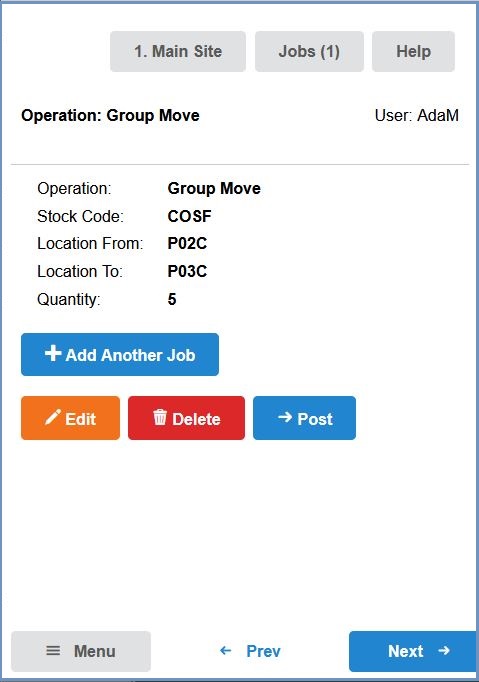How To: Move stock between locations using New HHT
- Log in to the HHT device.
- Press the
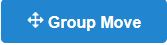 button.
button. - Enter or Scan the source location from which the item(s) are to be moved and press the
 button:
button: - Scan or enter the stock item to be moved into the stock code field.
Note: The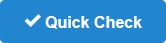 button can be used to check the items stored in the source location:
button can be used to check the items stored in the source location: - Enter the quantity of the item to be moved:
- Scan or enter the destination location the item is to be moved to and press the
 button:
button: - If there are any further items to be moved, press the
button and repeat the above process.
- When no further moves are to be added, press the
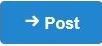 button.
button.