Basic Reports - Printing Multiple Copies
| | Report Builder Designer is an Advanced User feature. |
Basic Reports - Printing Multiple Copies
To print multiple copies of each report (e.g. to always print an additional hard copy of each sales invoice that can be filed locally):
- To Open the Report Builder:
- For Letters go to
[ Customer | List ] Context Menu - Custom Reports - Report Designer. - For Basic Reports to go
[ System Operations | Basic Report Setup ]
- For Letters go to
- Select the report from the list.
- Click on the
 button.
button. - Go to the main screen's menu
[ File | Page Setup | Printer tab ]. - Set copies as required (e.g.
Copies = 2). - Ensure the "Collate" checkbox is unticked (i.e. off).
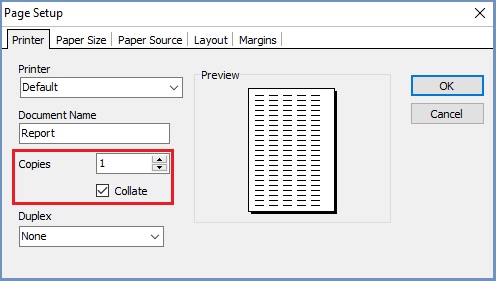
- Press OK to close the dialog.
- Save the report.
- Close Report Builder.
- If doing this, you may wish to print onto interleaved stationery, where a coloured sheet has been inserted between each white sheet (e.g. white-yellow, white-yellow, etc.) using Xerox NCR Paper Digital Laser Carbonless 250 Sheets 2-Part White and Yellow or similar.
