How To: Check the Key Performance Indicator (KPI)
It is possible to view a summary of each invoice and batch currently assigned (or not assigned) to HHT Users, as well as reporting on KPIs for each HHT User working in the system.
- Open a Sales Invoice Manager screen.
- Focus in the grid and right click.
- Select
[ HHT Maintenance | Overview ]from the Context Menu. - Click on the KPI tab in the HHT KPI Overview dialog.
- Set the date range appropriately, ie to today, the current week or the current month.
- Click the GO button; the KPI Overview grid is populated. See below for the grid details.
KPI Overview Dialog
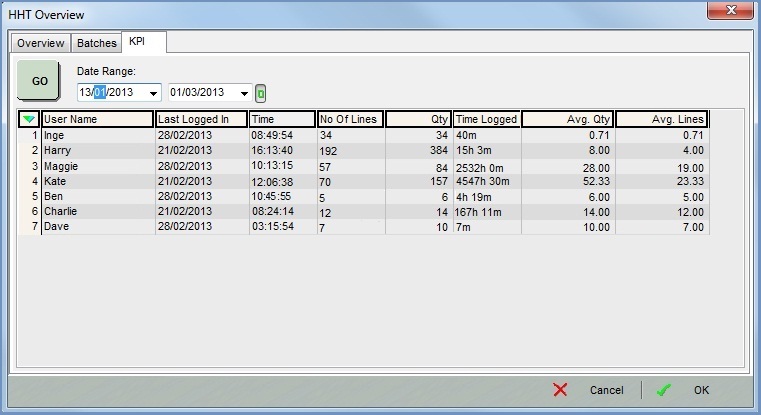
This lists the following for the date range selected:
- User Name: all the users that have logged into the HHTs.
- Last Logged In: date of last login.
- Time: time the user last logged in.
- No of Lines: number of invoice lines picked.
- Qty: total number of items picked.
- Time Logged: total amount of time logged onto the HHTs.
- Avg Qty: average number of items picked per day.
- Avg Lines: average number of lines picked per day.
