018972: Create generic combined picking sheet for deployment
1. Overview
The Combined Pick Sheet can now be designed using Basic Reports.
The ini option for [ BasicReports | PickSheetCombined ] must be set to true (e.g. '1'.)
2. Setup
- Open
[ System Operations | Basic Reports Setup ]. - Double click on the select the Pick Sheet Combined report. This is where new Designs can be added, using the New Item button, then the green addition buttons in the bottom left.
- Click on the
 button to configure the report. The Designer may wish to use the qty_toPick and qty_picked fields. These are both available from the fpRptBasicPickSheetCombined_13 > DBBase. (Printing the Pick Sheet Combined may set the Qty as Picked.)
button to configure the report. The Designer may wish to use the qty_toPick and qty_picked fields. These are both available from the fpRptBasicPickSheetCombined_13 > DBBase. (Printing the Pick Sheet Combined may set the Qty as Picked.)
Notes:
- If no Report Template Path is set, the standard design is used.
- To revert to the Standard Report set the ini option [BasicReports | PickSheetCombined] to false (0).
3. Usage
After applying the above Configuration, typical steps for usage would include:
- Open
[ Sales Invoice Manager ]. - Focus on the Picking Stage (Optional).
- Green Select the Invoices to be printed on the Pick Sheet Combined.
- Either:
- Click on the
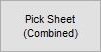 button if in the Picking stage...or
button if in the Picking stage...or - Click on the
 button and select Picking Reports > Pick Sheet Combined.
button and select Picking Reports > Pick Sheet Combined.
- Click on the
- Select the report parameters in the Report Design dialog shown below including the Report Design.
Note: if you don't select a design the system will use the default.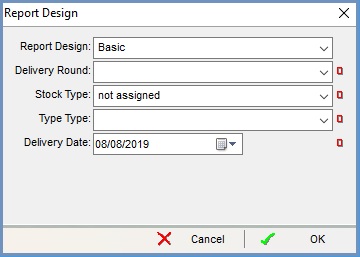
- Click OK to print the Pick Sheet Combined.
4. See Also
- System Operations - Basic Reports Setup
- Report Builder Designer
- Basic Reports - Available Data Fields
