BasicReports Delivery Notes Report
Contents
- WARNING: Before making changes to ANY of your Basic Report templates it is advisable to take a backup.
This page describes various options that are available to be configured (using the Basic Reports interface) and fields that Report Builder can add to the Delivery Notes report when the system is set to use Basic Reports.
Delivery Notes Report Options
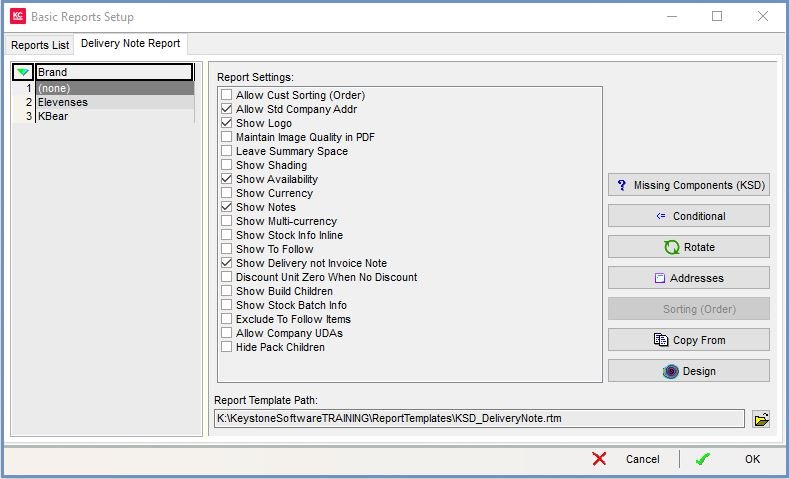
The [ System Operations | Basic Reports Setup ] dialog for the Delivery Notes report provides the following options which are defaulted to ![]() unticked unless otherwise stated:
unticked unless otherwise stated:
- Allow Cust Sorting (Order): allows the content of the report to be sorted in a number of ways, for more information see Basic Reports Setup - Sort Order
- Allow Std Company Addr (default=ticked): allows the user to define the specific address field for report by typing over the tag fields that call the company address as defined in
[ System Values | General | Your Company ]. - Show Logo: used to display the company logo as defined in
[ System Values | General | Miscellaneous ]. - Maintain Image Quality in PDF : will set the TppProducer(Report).PDFSettings.ScaleImages property to False.
Note: this will potentially increase the file size of the resulting PDF. The exact size increase will be dependant on original image file size. - Leave Summary Space: when the report is printed on pre-printed stationery this allows the user to mark a pre-printed area so if the delivery note is more than one page the information is only printed once on the last page, the bottom of the previous pages remaining blank. For example, when a delivery note has address labels with barcode and PPI image at the bottom of the page:
- If there is one page then the address label information is printed at the bottom.
- If there is more than one page then the information is printed at the bottom of the last page, the bottom of the previous pages remaining blank.
- Show Shading: toggles shading for the header.
- Show Availability: will display the current availability for the stock item.
- Show Currency: all monetary fields will have the British Pound symbol pre-fixing them.
Note: if multi currencies are to be used at all then the Show Multi-Currency option must be ticked otherwise foreign currency orders will also have the £ symbol prefixing them.
ticked otherwise foreign currency orders will also have the £ symbol prefixing them. - Show Notes: if
 ticked then either the delivery or invoice notes recorded against the order will be displayed, this is used in conjunction with Show Delivery not Invoice Note.
ticked then either the delivery or invoice notes recorded against the order will be displayed, this is used in conjunction with Show Delivery not Invoice Note. - Show Multi-currency: enables the report to display foreign currency symbols. This option must be used in conjunction with Show Currency.
- Show Stock Info Inline: will show additional stock information Inline on the report.
- Show To Follow: if
 ticked, any stock items not being despatched on a part-shipped order will have the test To Follow below the stock line.
ticked, any stock items not being despatched on a part-shipped order will have the test To Follow below the stock line. - Show Delivery not Invoice Note: if
 ticked, the Delivery note will be displayed,
ticked, the Delivery note will be displayed,  unticked then the Invoice note will be displayed. This is used in conjunction with Show Notes.
unticked then the Invoice note will be displayed. This is used in conjunction with Show Notes. - Discount Unit Zero When No Discount: if
 ticked, items with no discount will have a Zero in the discount column,
ticked, items with no discount will have a Zero in the discount column,  unticked then it will display the zero discount amount e.g. £0.00.
unticked then it will display the zero discount amount e.g. £0.00. - Show Build Children: if
 ticked, the build child items that make up a build parent will be displayed with their build quantity and the sell multiple quantity.
ticked, the build child items that make up a build parent will be displayed with their build quantity and the sell multiple quantity. - Show Stock Batch Info: displays Stock batch information on the report.
- Exclude to follow items: if
 ticked, only shows available items.
ticked, only shows available items. - Allow Company UDAs: if
 ticked then any Company UDA fields will be available to the report. For more information, please see How To: Setup Company User Defined Attributes (UDAs)
ticked then any Company UDA fields will be available to the report. For more information, please see How To: Setup Company User Defined Attributes (UDAs) - Hide Pack Children: if
 ticked, any pack child items will be hidden on the report.
ticked, any pack child items will be hidden on the report.
Report Builder
| | Report Builder Designer is an Advanced User feature. |
Delivery Notes Report Data Fields
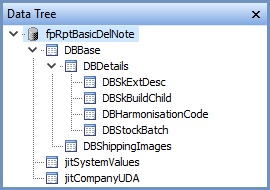
- DBBase: Makes available values derived from the relevant Sales Order/Invoice header
- DBDetails: Makes available values derived from the relevant Sales Order/Invoice item line(s), including data from the stock table
- DBSkExtDesc: Makes available values derived from the relevant Sales Order/Invoice item line(s)
- jitSystemValues: Makes available values derived from entries in the
[ System Values | General | Miscellaneous ].
For an overview of the database fields that are published to Basic Reports, please click on the following link:
Basic Reports - Available Data Fields
Miscellaneous
Clicking on the ![]() button on the Button Bar in a Sales Order will display a Delivery Note. The layout will depend on whether you are using Basic Reports and have a Delivery Note template configured, if so the system will use this (default), otherwise the Standard Delivery Note report will printed. If you would prefer to print the Standard Delivery Note report please email Support.
button on the Button Bar in a Sales Order will display a Delivery Note. The layout will depend on whether you are using Basic Reports and have a Delivery Note template configured, if so the system will use this (default), otherwise the Standard Delivery Note report will printed. If you would prefer to print the Standard Delivery Note report please email Support.
