EPOS History Dialog
The EPOS History dialog allows the user to view a customer's previous sales order history so they can reorder or return items. The dialog is accessed from the [[File:HistoryButton.jpg]|EPOS History button] Button which is found by pressing the ![]() Button in the EPOS screen.
Button in the EPOS screen.
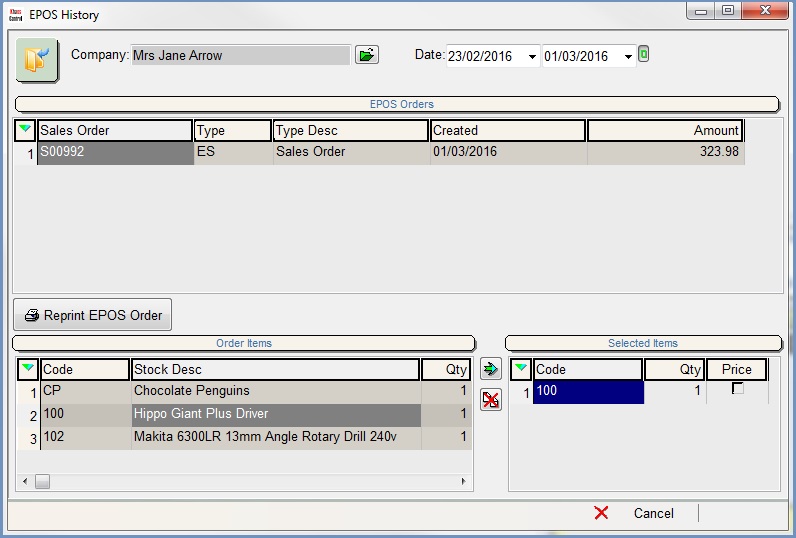
The dialog consists of:
- Top Filters
- EPOS Orders grid
- Order Items grid
- Selected Items grid
Top Filters
- Company: has the selected customer's name if one has been added in the EPOS screen else the user can click on the
 . and search for a customer.
. and search for a customer. - Date (
 /
/ traffic light filter): specifies the date range that the original order was created in.
traffic light filter): specifies the date range that the original order was created in.
EPOS Orders Grid
- Sales Order: displays Sales Order number.
- Type: displays sales type.
- Type Desc: description of sales type.
- Created: date sale created.
- Amount: total value of original sale.
-
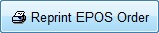 : reprints the original order.
: reprints the original order.
Order Items Grid
- Code: item stock code.
- Stock Desc: stock item description.
- Qty: quantity on original order.
- Gross Price: gross selling price.
- Net Price: net selling price.
- Disc P: discount percentage on original order.
- Disc: discount amount on original order.
- Total: original order total for this line.
Selected Items Grid
- Code: item stock code.
- Qty: quantity (editable).
- Price: allows original sale price to be used in current order.
Items in this grid will be added to the current order.
