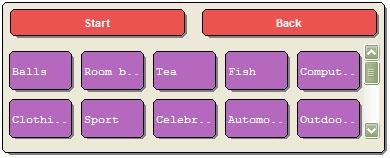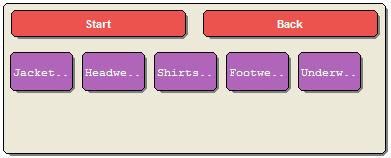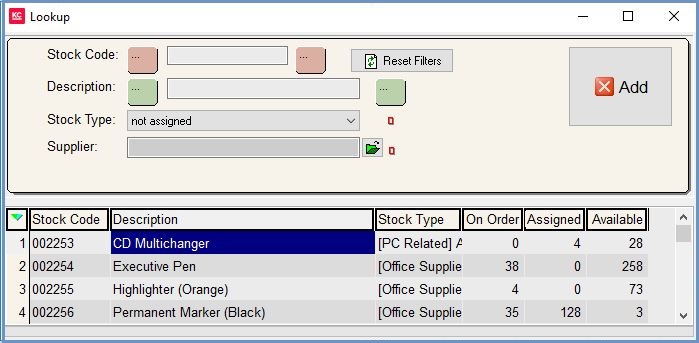EPOS Stock Type Lookup
The EPOS system allows the user drill down through stock types to get to a specific group of items. The EPOS till will display the level 1 and 2 stock types. Setting up Stock Types for EPOS is a recommended prerequisite, for more information see Prerequisites Stock Type EPOS Descriptions.
Stock Items can be prevented from appearing in the stock lists by unticking the Publish to EPOS option in the [ Stock | Detail | Options ] screen.
Stock Type Level 1
All EPOS screens by default will display Level 1 Stock Types. EPOS Stock Type descriptions must be previously setup in [ System Data | Stock Types ].
Stock Type Level 2
If you click on a Level 1 Stock Type the system will drill down to the Level 2 Stock Type. EPOS Stock Type descriptions must be previously setup in [ System Data | Stock Types ].
- Start button: resets the screen back to the Stock Type Level 1 view.
- Back button: returns to the previous Stock Type Level.
EPOS Stock Lookup
Once a Stock Type Level 2 is selected then an EPOS Stock Lookup will appear. This is a simplified version of the regular sales order Stock Item Lookup and contains the Refresh and Add buttons.
EPOS Stock Lookup buttons
- Stock Code: filter by stock code or part of the stock code.
- Description: filter by description or part of the description.
Note: the Stock Code and the Description filters have wildcard buttons to the left and right. Use these when using part stock codes or descriptions to search for items. - Stock Type: the level 2 Stock Type.
- Supplier: allows the user to filter by Supplier by clicking on the green folder and selecting the supplier from the Supplier Lookup.
- Reset Filters: updates all the stock levels in the dialog.
- Add: adds the stock item the user is currently focused on to the transaction.
Notes:
- This does not work with selections, all stock must be added individually.
- Pack (Move with) stock items must not contain SCS parent items.