How To: Apply Customer Discounts
Customers can have a one-off discount in a single sales order or a global discount that is applied to every sales order. The discount is applied before the invoice is paid.
One-off customer discount in a Sales Order
- Create a sales order for the customer you wish to give a discount to.
- In the
[ Sales Order | Main ]tab, enter the discount % in the in the Disc% field .
. - To apply the discount to the Sales Order, click on the green down arrow
 to the right of the Disc% field.
to the right of the Disc% field. - The percentage discount will be applied to the order.
Note: the discount will be applied to all items in the grid. However, if stock items are added after the discount has been applied the discount will not be applied to them unless the green down arrow is used again.
is used again.
Regular customer discount
- Open a Customer screen.
- Load the required customer record.
- Open the
[ Detail | Financial ]tab. - Press Alt+E or click
 to enter edit mode.
to enter edit mode. - In the left Disc/Ovr box at the top of the screen enter the discount %
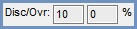 .
. - Press Ctrl+S or click
 to save the record.
to save the record.
Note: the discount will be applied in addition to any other discounts the customer may be entitled to from price lists, special offers, etc., regardless of any system values settings.
