How To: Create a Delivery Note from On Order List
- Open a Purchase Order screen.
- Open the
[ Purchase Order | On Order ]tab. - Use the filters to locate the items being delivered.
Note: some of the filters are ( /
/ traffic light filter) and need to be green to be on.
traffic light filter) and need to be green to be on. - Click the "Go" button.
- Focus on one of the stock items that has been delivered.
- Click the
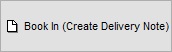 'Book In (Create Delivery Note)' button. All items from the purchase order will be added to the delivery note.
'Book In (Create Delivery Note)' button. All items from the purchase order will be added to the delivery note. - See How To: Book Goods In to add and save items to the Delivery Note.
Note: to book in items from multiple purchase orders at the same time either create a delivery note for each purchase order or use the 'Book from Other Purchase Order' button in the Delivery Note screen.
