How To: Refund a Credit Note
Note: the customer must have paid by credit card originally for this option to be used.
- Open a Sales Order screen.
- Using the filters locate the credit note.
- Double-click on the credit note.
- Open the
[ Payments ]tab. - Click on the
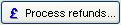 button, the Refunds Dialog will open.
button, the Refunds Dialog will open. - Enter the refund amount in the Amount field.
- Select the appropriate bank account from the drop down list.
- Click on OK. The messages that follow depend on the payment method used to refund the Credit Note.
Credit Card Processing
If automatic card processing is used the system will automatically refund to the card originally used by the customer. The user will need to confirm the refund Send Refund Request to Payment Service Provider? and the the system will inform the user that the refund has been successful along with the value refunded.
Manual Refunds
For manual payments the user will need to physically refund the payment (e.g. process the payment through the PDQ machine or send the customer a Cheque.) The user will need to confirm the refund which will update the accounts. The final message will inform the user that the credit has been refunded and issued.
Note: If you want to refund a manual credit note, this needs to be done from the [ Customer | Detail | Statement ] screen, see How To: Refund a Credit Note via the customer statement
