Refunds Dialog
The Refunds dialog is used to process a refund to customer's credit card.
Note: the customer must have paid by credit card originally for this option to be used.
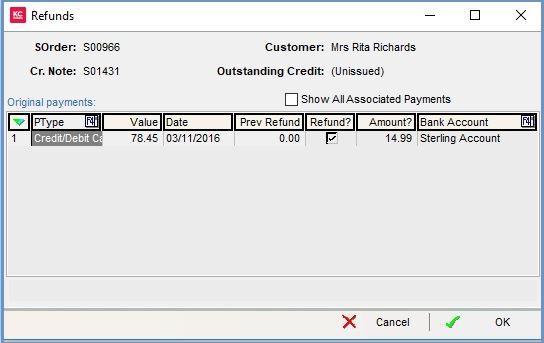
Display Area
- SOrder: the original sales order number.
- Cr Note: the credit note to be refunded.
- Customer: the name of the customer/company.
- Outstanding Credit: if the refund has been part-paid then the remaining amount is displayed here.
- Show All Associated Payments checkbox: if you have a sales order that has been returned, then that return is then returned and then that one is also returned, the original payment will not be displayed in the refund box, as it is around three sales order levels deep.
 Ticking the 'Show All Associated Payments' checkbox will allow you to find the original payment.
Ticking the 'Show All Associated Payments' checkbox will allow you to find the original payment.
Grid
- PType: the payment type.
- Value: value of the original payment / credit.
- Date: the date that the payment/credit was put into the bank.
- Prev Refund: shows any previous refunds that have been made against this payment / credit.
- Refund?: needs to be
 ticked for the refund.
ticked for the refund. - Amount?: the system will enter the amount that is to be refunded, or the user can enter an amount.
Notes:- You are not able to refund more than the credit note value.
- Khaos Control only populates the "Amount?" column automatically when processing refunds from the Returns screen. On the customer statement it is quite common for the value to need to be amended beforehand, so the system does not make assumptions about the amount of refund going to be required.
- Bank account for refunds: the bank account the refund is to be paid from, which must be selected before the refund is processed.
