Custom Reports - Report Explorer
The Report Explorer allows you to create new reports and view existing reports using a tree-like structure:
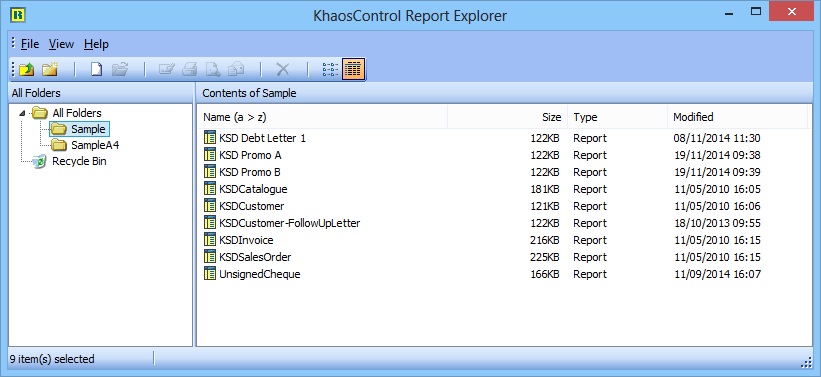
Notes
- Reports displayed in this Report Explorer dialog are for example only.
- The Toolbar and Status bar are displayed in the above example, the options on the Toolbar are also available from the File menu.
- For examples of creating and editing letter templates see How To Create a New Letter Template and How To Edit a Letter Template.
- The templates for letters are held within the Khaos Control database and not in a file system.
Report Explorer can be found on the "Other Actions" menu of relevant screens. It can also be run by entering "reportmgr" into the command window interface.
Report Explorer's File Menu
Report Explorer's [File] menu offers the following options:
- Open Ctrl+O: opens an existing folder or report. The user must be focused on a specific report.
- New: creates a new folder or report.
- Design: starts Report Designer for the selected report (menu option only active when a report has been selected).
- Print: prints the current report (menu option only active when a report has been selected).
- Print Preview: allows you to preview the current report on screen (menu option only active when a report has been selected).
- Email: allows you to email the current report as a PDF file (menu option only active when a report has been selected).
- Delete Ctrl+Del: Deletes the current folder or report (menu option only active when a folder or report has been selected).
Note: this option is only accessible if the dialog was opened using Report Designer. - Rename: renames the current folder or report (menu option only active when a folder or report has been selected).
Note: this option is only accessible if the dialog was opened using Report Designer. - Close: closes the Report Explorer dialog.
Report Explorer's View Menu
Report Explorer's [View] menu offers the following options:
- Toolbar: toggles the toolbar display on and off.
- Status Bar: toggles the status bar display on and off.
- List: switches the dialog's right-hand pane to use a plain list view.
- Details: switches the dialog's right-hand pane to display details of the reports for example size.
Report Explorer's Help Menu
Report Explorer's [Help] menu offers the following options:
- Help Topics: displays help information.
- About: displays copyright information.
