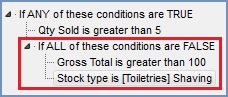How To: Add an Additional Telesale Rule Condition Tree
| | Telesales Rules is an Advanced User feature. |
- Press Alt+E or click
 to enter edit mode.
to enter edit mode. - Focus on the condition you wish to add sub condition to in the tree on the left:
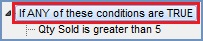
- Click on the
 button in the Condition Detail area on the right.
button in the Condition Detail area on the right. - Click on Yes in the Confirm popup.
- Focus on the new condition and change the type of condition using the 'Any (or all)' and True (or false) checkboxes in the Condition Detail area.
- Focus on
 for the new condition in the Condition Tree on the left and configure the options in the Condition Detail area on the right.
for the new condition in the Condition Tree on the left and configure the options in the Condition Detail area on the right. - Click on the
 button to add further conditions, for example:
button to add further conditions, for example:
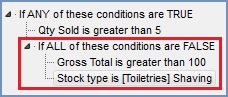
See Also
Did you find this article helpful?
 to enter edit mode.
to enter edit mode.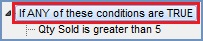
 button in the Condition Detail area on the right.
button in the Condition Detail area on the right. for the new condition in the Condition Tree on the left and configure the options in the Condition Detail area on the right.
for the new condition in the Condition Tree on the left and configure the options in the Condition Detail area on the right. button to add further conditions, for example:
button to add further conditions, for example: