How To: Change the display order of items on a Report
| | Basic Reports Setup is an Advanced User feature. |
- WARNING: Before making changes to ANY of your Basic Report templates it is advisable to take a backup.
By default stock items are displayed in picking reports ordered by stock code. This can be changed using Basic Reports to display the items in the reports by order of entry, to do this:
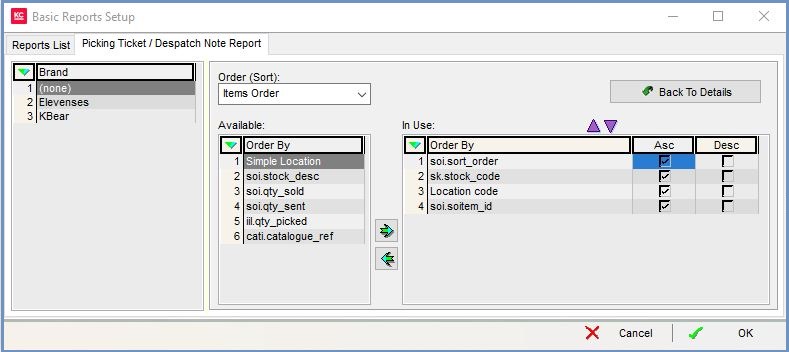
- Follow the menu route
[ System Operations | Basic Reports Setup ]to open the 'Basic Reports Setup' dialog. - Double-click on the report you wish to edit.
- Select the Brand if relevant.
-
 Tick the 'Allow Cust Sorting (Order)' checkbox.
Tick the 'Allow Cust Sorting (Order)' checkbox. - Click on the
 button.
button. - Select 'Items Order' from the Order (Sort) drop-down.
- Make sure the soi.sort_order is the first priority, see image to the right.
- Click OK.
